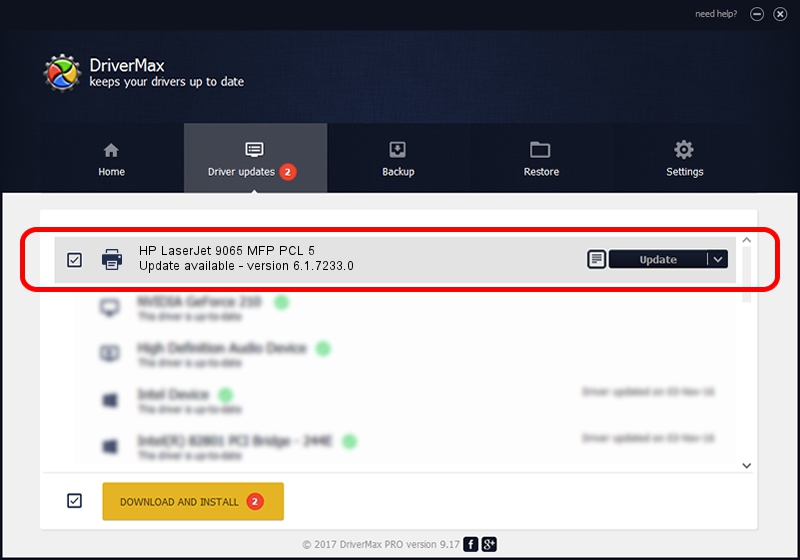Advertising seems to be blocked by your browser.
The ads help us provide this software and web site to you for free.
Please support our project by allowing our site to show ads.
Home /
Manufacturers /
HP /
HP LaserJet 9065 MFP PCL 5 /
Hewlett-Packardhp_La38C8 /
6.1.7233.0 Jun 21, 2006
Download and install HP HP LaserJet 9065 MFP PCL 5 driver
HP LaserJet 9065 MFP PCL 5 is a Printer device. This driver was developed by HP. The hardware id of this driver is Hewlett-Packardhp_La38C8.
1. Manually install HP HP LaserJet 9065 MFP PCL 5 driver
- Download the setup file for HP HP LaserJet 9065 MFP PCL 5 driver from the link below. This download link is for the driver version 6.1.7233.0 dated 2006-06-21.
- Run the driver setup file from a Windows account with administrative rights. If your User Access Control Service (UAC) is running then you will have to accept of the driver and run the setup with administrative rights.
- Go through the driver setup wizard, which should be pretty straightforward. The driver setup wizard will analyze your PC for compatible devices and will install the driver.
- Restart your computer and enjoy the updated driver, it is as simple as that.
This driver was installed by many users and received an average rating of 3.3 stars out of 32405 votes.
2. The easy way: using DriverMax to install HP HP LaserJet 9065 MFP PCL 5 driver
The most important advantage of using DriverMax is that it will install the driver for you in the easiest possible way and it will keep each driver up to date. How can you install a driver with DriverMax? Let's take a look!
- Start DriverMax and push on the yellow button named ~SCAN FOR DRIVER UPDATES NOW~. Wait for DriverMax to analyze each driver on your PC.
- Take a look at the list of available driver updates. Search the list until you locate the HP HP LaserJet 9065 MFP PCL 5 driver. Click on Update.
- That's all, the driver is now installed!

Aug 8 2016 12:35PM / Written by Andreea Kartman for DriverMax
follow @DeeaKartman