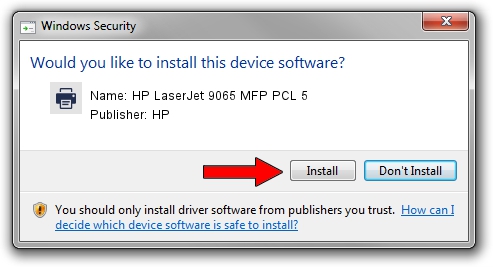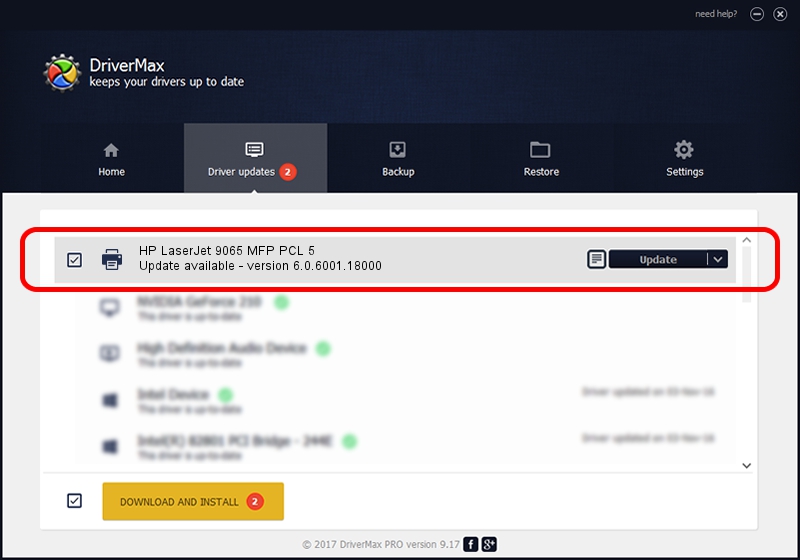Advertising seems to be blocked by your browser.
The ads help us provide this software and web site to you for free.
Please support our project by allowing our site to show ads.
Home /
Manufacturers /
HP /
HP LaserJet 9065 MFP PCL 5 /
Hewlett-Packardhp_La38C8 /
6.0.6001.18000 Jun 21, 2006
HP HP LaserJet 9065 MFP PCL 5 driver download and installation
HP LaserJet 9065 MFP PCL 5 is a Printer device. The developer of this driver was HP. The hardware id of this driver is Hewlett-Packardhp_La38C8.
1. Manually install HP HP LaserJet 9065 MFP PCL 5 driver
- Download the setup file for HP HP LaserJet 9065 MFP PCL 5 driver from the location below. This is the download link for the driver version 6.0.6001.18000 dated 2006-06-21.
- Run the driver installation file from a Windows account with the highest privileges (rights). If your User Access Control (UAC) is enabled then you will have to accept of the driver and run the setup with administrative rights.
- Follow the driver setup wizard, which should be quite easy to follow. The driver setup wizard will scan your PC for compatible devices and will install the driver.
- Shutdown and restart your computer and enjoy the new driver, as you can see it was quite smple.
This driver was rated with an average of 3.2 stars by 26792 users.
2. How to use DriverMax to install HP HP LaserJet 9065 MFP PCL 5 driver
The most important advantage of using DriverMax is that it will setup the driver for you in just a few seconds and it will keep each driver up to date, not just this one. How can you install a driver with DriverMax? Let's see!
- Start DriverMax and push on the yellow button that says ~SCAN FOR DRIVER UPDATES NOW~. Wait for DriverMax to scan and analyze each driver on your computer.
- Take a look at the list of available driver updates. Search the list until you locate the HP HP LaserJet 9065 MFP PCL 5 driver. Click the Update button.
- That's it, you installed your first driver!

Jul 9 2016 3:04PM / Written by Andreea Kartman for DriverMax
follow @DeeaKartman