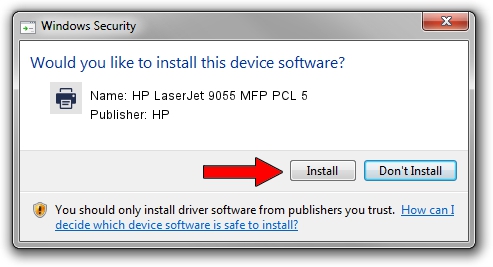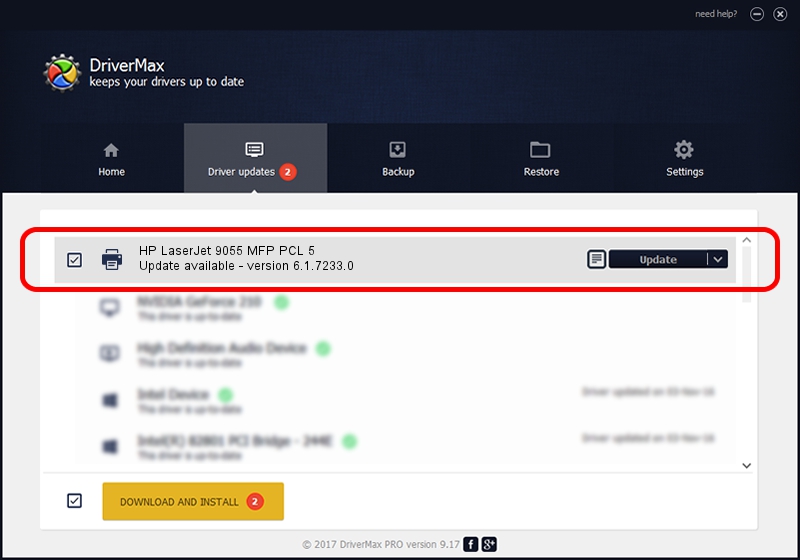Advertising seems to be blocked by your browser.
The ads help us provide this software and web site to you for free.
Please support our project by allowing our site to show ads.
Home /
Manufacturers /
HP /
HP LaserJet 9055 MFP PCL 5 /
Vid_03f0&Pid_0b17&Rev_0100 /
6.1.7233.0 Jun 21, 2006
HP HP LaserJet 9055 MFP PCL 5 how to download and install the driver
HP LaserJet 9055 MFP PCL 5 is a Printer hardware device. This Windows driver was developed by HP. Vid_03f0&Pid_0b17&Rev_0100 is the matching hardware id of this device.
1. Manually install HP HP LaserJet 9055 MFP PCL 5 driver
- You can download from the link below the driver setup file for the HP HP LaserJet 9055 MFP PCL 5 driver. The archive contains version 6.1.7233.0 dated 2006-06-21 of the driver.
- Start the driver installer file from a user account with the highest privileges (rights). If your UAC (User Access Control) is running please confirm the installation of the driver and run the setup with administrative rights.
- Go through the driver setup wizard, which will guide you; it should be pretty easy to follow. The driver setup wizard will analyze your computer and will install the right driver.
- When the operation finishes restart your PC in order to use the updated driver. It is as simple as that to install a Windows driver!
This driver was rated with an average of 3.7 stars by 30523 users.
2. How to install HP HP LaserJet 9055 MFP PCL 5 driver using DriverMax
The most important advantage of using DriverMax is that it will install the driver for you in just a few seconds and it will keep each driver up to date. How easy can you install a driver with DriverMax? Let's take a look!
- Open DriverMax and push on the yellow button named ~SCAN FOR DRIVER UPDATES NOW~. Wait for DriverMax to analyze each driver on your PC.
- Take a look at the list of available driver updates. Scroll the list down until you locate the HP HP LaserJet 9055 MFP PCL 5 driver. Click the Update button.
- Finished installing the driver!

Aug 8 2016 12:38PM / Written by Dan Armano for DriverMax
follow @danarm