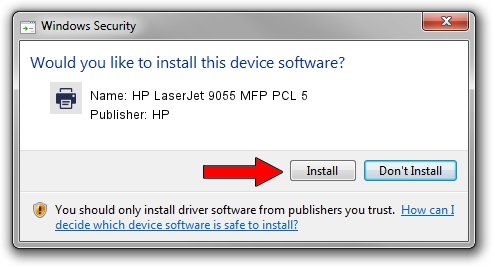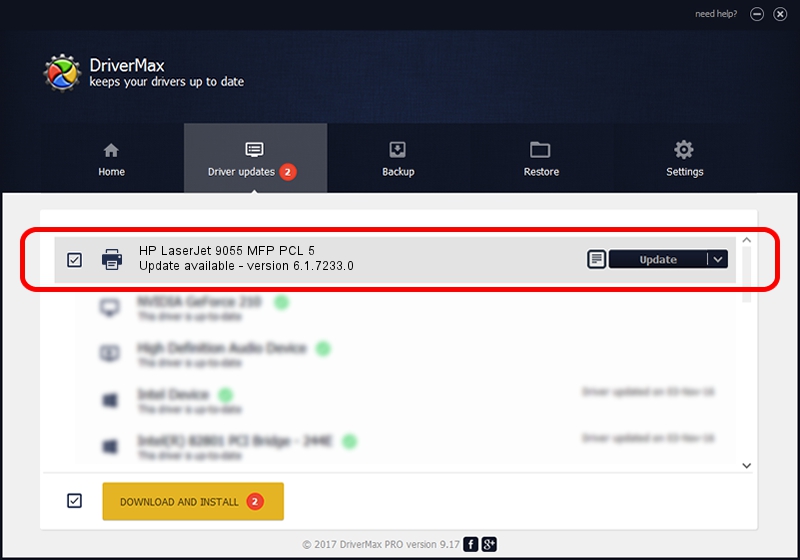Advertising seems to be blocked by your browser.
The ads help us provide this software and web site to you for free.
Please support our project by allowing our site to show ads.
Home /
Manufacturers /
HP /
HP LaserJet 9055 MFP PCL 5 /
DOT4PRT/Hewlett-Packardhp_La588D /
6.1.7233.0 Jun 21, 2006
HP HP LaserJet 9055 MFP PCL 5 how to download and install the driver
HP LaserJet 9055 MFP PCL 5 is a Printer hardware device. The developer of this driver was HP. DOT4PRT/Hewlett-Packardhp_La588D is the matching hardware id of this device.
1. Install HP HP LaserJet 9055 MFP PCL 5 driver manually
- You can download from the link below the driver setup file for the HP HP LaserJet 9055 MFP PCL 5 driver. The archive contains version 6.1.7233.0 released on 2006-06-21 of the driver.
- Start the driver installer file from a user account with administrative rights. If your User Access Control Service (UAC) is enabled please accept of the driver and run the setup with administrative rights.
- Go through the driver setup wizard, which will guide you; it should be quite easy to follow. The driver setup wizard will scan your PC and will install the right driver.
- When the operation finishes restart your computer in order to use the updated driver. It is as simple as that to install a Windows driver!
Driver rating 3 stars out of 30955 votes.
2. Installing the HP HP LaserJet 9055 MFP PCL 5 driver using DriverMax: the easy way
The most important advantage of using DriverMax is that it will setup the driver for you in just a few seconds and it will keep each driver up to date, not just this one. How easy can you install a driver using DriverMax? Let's take a look!
- Open DriverMax and press on the yellow button that says ~SCAN FOR DRIVER UPDATES NOW~. Wait for DriverMax to analyze each driver on your computer.
- Take a look at the list of detected driver updates. Search the list until you locate the HP HP LaserJet 9055 MFP PCL 5 driver. Click on Update.
- That's all, the driver is now installed!

Aug 8 2016 12:37PM / Written by Dan Armano for DriverMax
follow @danarm