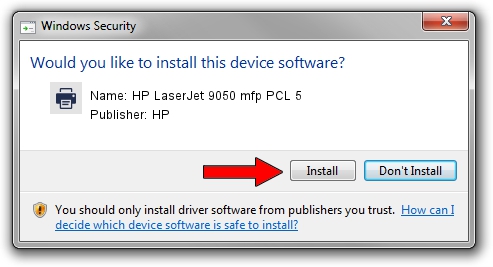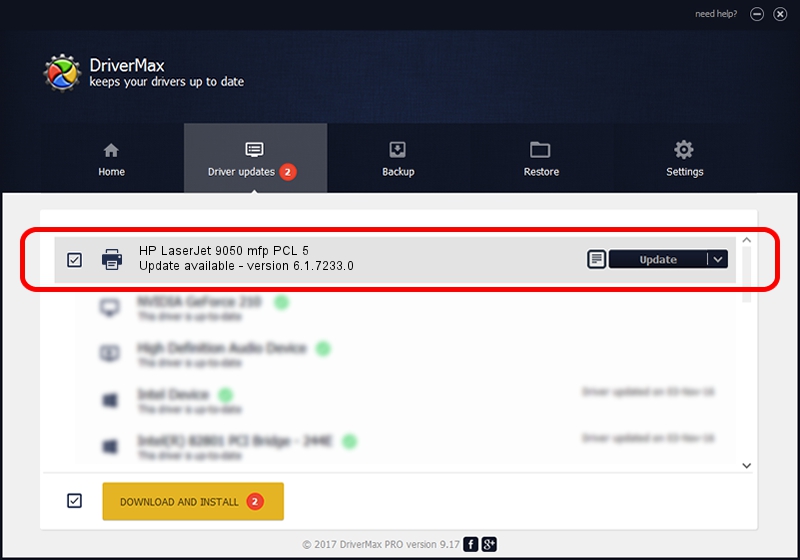Advertising seems to be blocked by your browser.
The ads help us provide this software and web site to you for free.
Please support our project by allowing our site to show ads.
Home /
Manufacturers /
HP /
HP LaserJet 9050 mfp PCL 5 /
Hewlett-Packardhp_La5CA5 /
6.1.7233.0 Jun 21, 2006
HP HP LaserJet 9050 mfp PCL 5 driver download and installation
HP LaserJet 9050 mfp PCL 5 is a Printer device. This driver was developed by HP. In order to make sure you are downloading the exact right driver the hardware id is Hewlett-Packardhp_La5CA5.
1. HP HP LaserJet 9050 mfp PCL 5 driver - how to install it manually
- Download the setup file for HP HP LaserJet 9050 mfp PCL 5 driver from the location below. This download link is for the driver version 6.1.7233.0 released on 2006-06-21.
- Run the driver installation file from a Windows account with administrative rights. If your UAC (User Access Control) is started then you will have to confirm the installation of the driver and run the setup with administrative rights.
- Go through the driver setup wizard, which should be quite easy to follow. The driver setup wizard will analyze your PC for compatible devices and will install the driver.
- Shutdown and restart your computer and enjoy the new driver, it is as simple as that.
This driver was rated with an average of 3.1 stars by 47034 users.
2. Using DriverMax to install HP HP LaserJet 9050 mfp PCL 5 driver
The advantage of using DriverMax is that it will setup the driver for you in the easiest possible way and it will keep each driver up to date, not just this one. How can you install a driver with DriverMax? Let's see!
- Start DriverMax and click on the yellow button that says ~SCAN FOR DRIVER UPDATES NOW~. Wait for DriverMax to scan and analyze each driver on your PC.
- Take a look at the list of detected driver updates. Scroll the list down until you locate the HP HP LaserJet 9050 mfp PCL 5 driver. Click on Update.
- That's all, the driver is now installed!

Aug 4 2016 1:01AM / Written by Daniel Statescu for DriverMax
follow @DanielStatescu