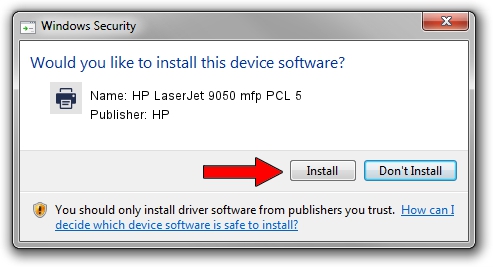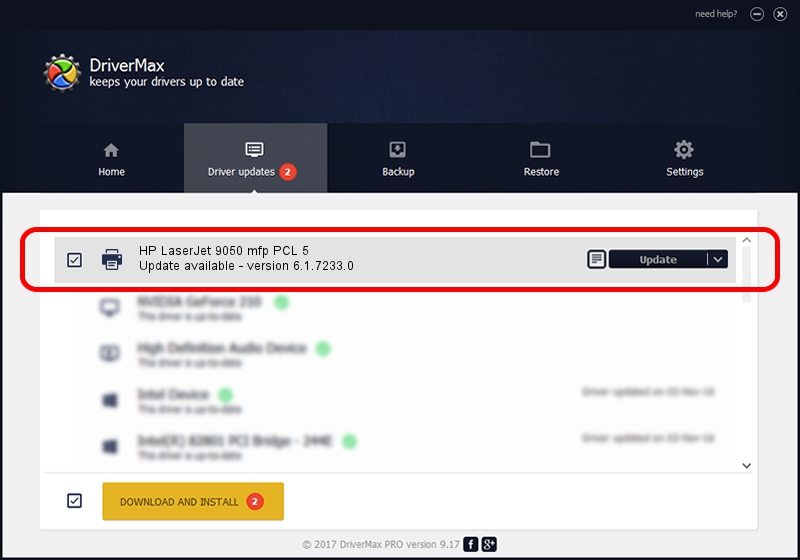Advertising seems to be blocked by your browser.
The ads help us provide this software and web site to you for free.
Please support our project by allowing our site to show ads.
Home /
Manufacturers /
HP /
HP LaserJet 9050 mfp PCL 5 /
HP_LaserJet_9050_mfp_PCL_5 /
6.1.7233.0 Jun 21, 2006
Driver for HP HP LaserJet 9050 mfp PCL 5 - downloading and installing it
HP LaserJet 9050 mfp PCL 5 is a Printer hardware device. The developer of this driver was HP. The hardware id of this driver is HP_LaserJet_9050_mfp_PCL_5; this string has to match your hardware.
1. HP HP LaserJet 9050 mfp PCL 5 - install the driver manually
- Download the setup file for HP HP LaserJet 9050 mfp PCL 5 driver from the link below. This download link is for the driver version 6.1.7233.0 dated 2006-06-21.
- Start the driver setup file from a Windows account with administrative rights. If your User Access Control Service (UAC) is running then you will have to accept of the driver and run the setup with administrative rights.
- Follow the driver setup wizard, which should be pretty straightforward. The driver setup wizard will scan your PC for compatible devices and will install the driver.
- Shutdown and restart your PC and enjoy the new driver, as you can see it was quite smple.
This driver was installed by many users and received an average rating of 3.6 stars out of 31182 votes.
2. How to use DriverMax to install HP HP LaserJet 9050 mfp PCL 5 driver
The most important advantage of using DriverMax is that it will install the driver for you in the easiest possible way and it will keep each driver up to date, not just this one. How can you install a driver using DriverMax? Let's see!
- Open DriverMax and push on the yellow button named ~SCAN FOR DRIVER UPDATES NOW~. Wait for DriverMax to analyze each driver on your PC.
- Take a look at the list of detected driver updates. Scroll the list down until you locate the HP HP LaserJet 9050 mfp PCL 5 driver. Click the Update button.
- That's all, the driver is now installed!

Aug 8 2016 12:42PM / Written by Dan Armano for DriverMax
follow @danarm