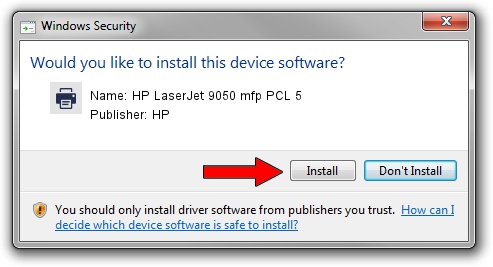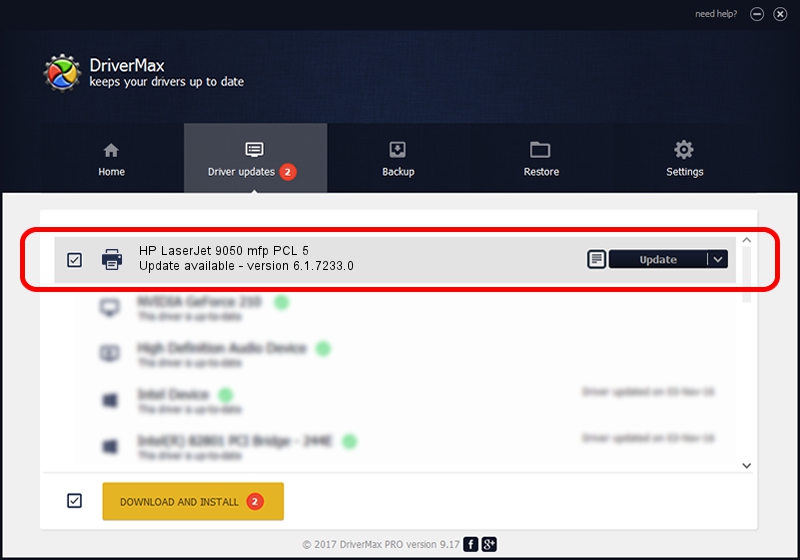Advertising seems to be blocked by your browser.
The ads help us provide this software and web site to you for free.
Please support our project by allowing our site to show ads.
Home /
Manufacturers /
HP /
HP LaserJet 9050 mfp PCL 5 /
DOT4PRT/Hewlett-Packardhp_La5CA5 /
6.1.7233.0 Jun 21, 2006
HP HP LaserJet 9050 mfp PCL 5 - two ways of downloading and installing the driver
HP LaserJet 9050 mfp PCL 5 is a Printer hardware device. The developer of this driver was HP. DOT4PRT/Hewlett-Packardhp_La5CA5 is the matching hardware id of this device.
1. Install HP HP LaserJet 9050 mfp PCL 5 driver manually
- Download the driver setup file for HP HP LaserJet 9050 mfp PCL 5 driver from the link below. This download link is for the driver version 6.1.7233.0 dated 2006-06-21.
- Start the driver setup file from a Windows account with administrative rights. If your UAC (User Access Control) is running then you will have to confirm the installation of the driver and run the setup with administrative rights.
- Go through the driver installation wizard, which should be pretty easy to follow. The driver installation wizard will scan your PC for compatible devices and will install the driver.
- Shutdown and restart your computer and enjoy the new driver, as you can see it was quite smple.
Driver rating 3.4 stars out of 45959 votes.
2. How to install HP HP LaserJet 9050 mfp PCL 5 driver using DriverMax
The most important advantage of using DriverMax is that it will setup the driver for you in the easiest possible way and it will keep each driver up to date. How can you install a driver with DriverMax? Let's see!
- Start DriverMax and press on the yellow button that says ~SCAN FOR DRIVER UPDATES NOW~. Wait for DriverMax to scan and analyze each driver on your computer.
- Take a look at the list of driver updates. Scroll the list down until you find the HP HP LaserJet 9050 mfp PCL 5 driver. Click the Update button.
- Finished installing the driver!

Aug 4 2016 1:01AM / Written by Andreea Kartman for DriverMax
follow @DeeaKartman