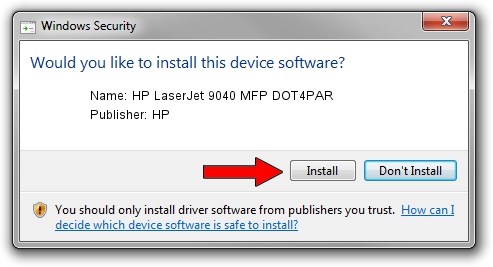Advertising seems to be blocked by your browser.
The ads help us provide this software and web site to you for free.
Please support our project by allowing our site to show ads.
Home /
Manufacturers /
HP /
HP LaserJet 9040 MFP DOT4PAR /
LPTENUM/Hewlett-Packardhp_LA4C25 /
10.1.1.3 May 15, 2007
HP HP LaserJet 9040 MFP DOT4PAR how to download and install the driver
HP LaserJet 9040 MFP DOT4PAR is a Dot4 device. The Windows version of this driver was developed by HP. The hardware id of this driver is LPTENUM/Hewlett-Packardhp_LA4C25.
1. Manually install HP HP LaserJet 9040 MFP DOT4PAR driver
- Download the driver setup file for HP HP LaserJet 9040 MFP DOT4PAR driver from the link below. This download link is for the driver version 10.1.1.3 dated 2007-05-15.
- Start the driver setup file from a Windows account with the highest privileges (rights). If your User Access Control (UAC) is started then you will have to confirm the installation of the driver and run the setup with administrative rights.
- Follow the driver setup wizard, which should be pretty straightforward. The driver setup wizard will analyze your PC for compatible devices and will install the driver.
- Shutdown and restart your computer and enjoy the fresh driver, it is as simple as that.
This driver was rated with an average of 3 stars by 28272 users.
2. How to use DriverMax to install HP HP LaserJet 9040 MFP DOT4PAR driver
The advantage of using DriverMax is that it will setup the driver for you in the easiest possible way and it will keep each driver up to date. How can you install a driver using DriverMax? Let's follow a few steps!
- Open DriverMax and push on the yellow button named ~SCAN FOR DRIVER UPDATES NOW~. Wait for DriverMax to analyze each driver on your PC.
- Take a look at the list of available driver updates. Search the list until you find the HP HP LaserJet 9040 MFP DOT4PAR driver. Click on Update.
- That's all, the driver is now installed!

Jun 20 2016 12:48PM / Written by Andreea Kartman for DriverMax
follow @DeeaKartman