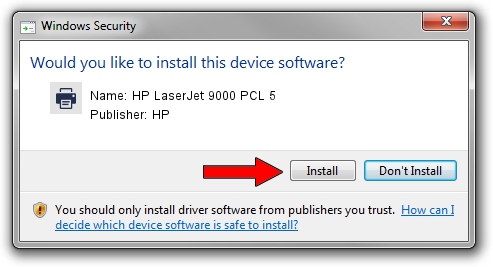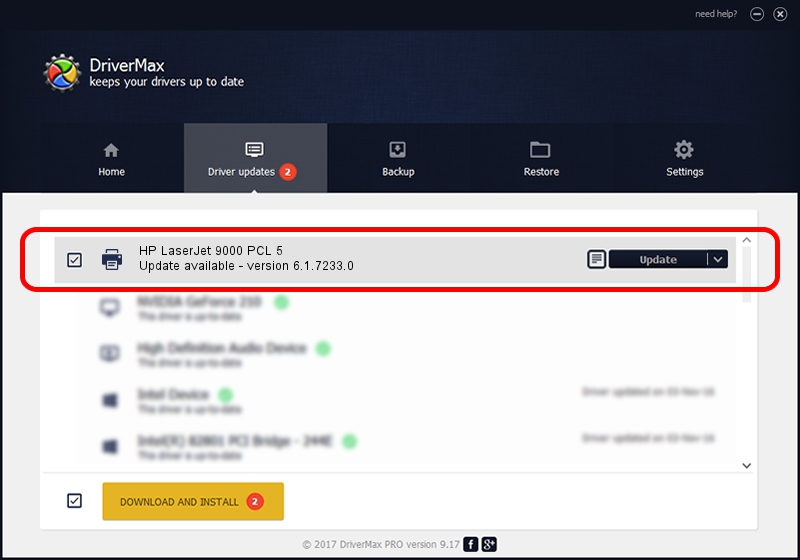Advertising seems to be blocked by your browser.
The ads help us provide this software and web site to you for free.
Please support our project by allowing our site to show ads.
Home /
Manufacturers /
HP /
HP LaserJet 9000 PCL 5 /
Hewlett-PackardHP_LaB8CA /
6.1.7233.0 Jun 21, 2006
HP HP LaserJet 9000 PCL 5 how to download and install the driver
HP LaserJet 9000 PCL 5 is a Printer device. The developer of this driver was HP. The hardware id of this driver is Hewlett-PackardHP_LaB8CA; this string has to match your hardware.
1. Install HP HP LaserJet 9000 PCL 5 driver manually
- Download the driver setup file for HP HP LaserJet 9000 PCL 5 driver from the link below. This download link is for the driver version 6.1.7233.0 dated 2006-06-21.
- Run the driver setup file from a Windows account with administrative rights. If your UAC (User Access Control) is started then you will have to confirm the installation of the driver and run the setup with administrative rights.
- Go through the driver setup wizard, which should be quite easy to follow. The driver setup wizard will scan your PC for compatible devices and will install the driver.
- Restart your computer and enjoy the new driver, as you can see it was quite smple.
Driver rating 3.4 stars out of 46533 votes.
2. The easy way: using DriverMax to install HP HP LaserJet 9000 PCL 5 driver
The advantage of using DriverMax is that it will install the driver for you in the easiest possible way and it will keep each driver up to date, not just this one. How can you install a driver using DriverMax? Let's take a look!
- Open DriverMax and push on the yellow button named ~SCAN FOR DRIVER UPDATES NOW~. Wait for DriverMax to scan and analyze each driver on your computer.
- Take a look at the list of driver updates. Scroll the list down until you find the HP HP LaserJet 9000 PCL 5 driver. Click on Update.
- That's all, the driver is now installed!

Aug 4 2016 1:04AM / Written by Dan Armano for DriverMax
follow @danarm