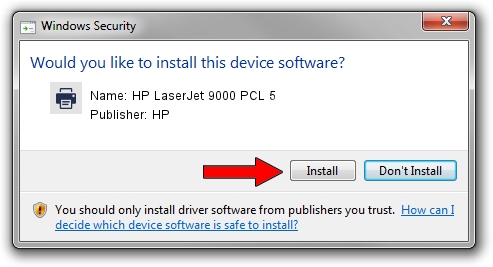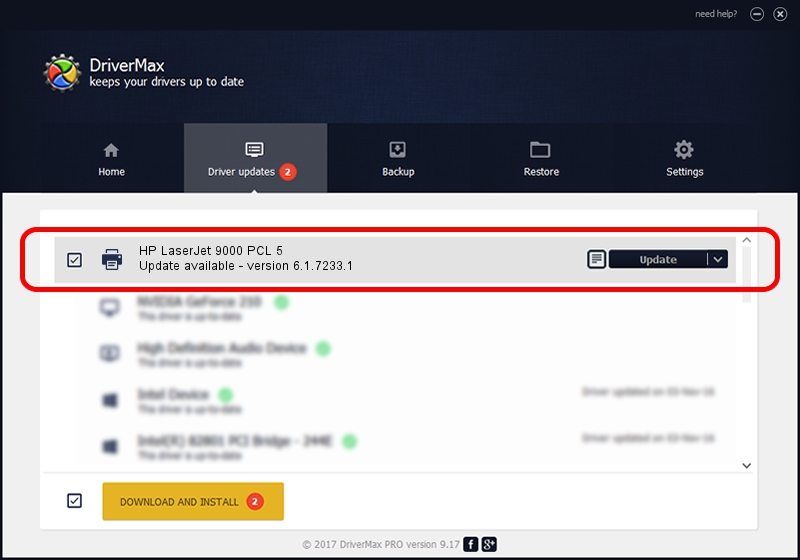Advertising seems to be blocked by your browser.
The ads help us provide this software and web site to you for free.
Please support our project by allowing our site to show ads.
Home /
Manufacturers /
HP /
HP LaserJet 9000 PCL 5 /
HP_LaserJet_9000_PCL_5 /
6.1.7233.1 Jun 22, 2006
Download and install HP HP LaserJet 9000 PCL 5 driver
HP LaserJet 9000 PCL 5 is a Printer device. This driver was developed by HP. HP_LaserJet_9000_PCL_5 is the matching hardware id of this device.
1. HP HP LaserJet 9000 PCL 5 driver - how to install it manually
- Download the driver setup file for HP HP LaserJet 9000 PCL 5 driver from the location below. This is the download link for the driver version 6.1.7233.1 dated 2006-06-22.
- Start the driver setup file from a Windows account with administrative rights. If your User Access Control (UAC) is running then you will have to confirm the installation of the driver and run the setup with administrative rights.
- Go through the driver installation wizard, which should be pretty easy to follow. The driver installation wizard will scan your PC for compatible devices and will install the driver.
- Restart your PC and enjoy the updated driver, as you can see it was quite smple.
The file size of this driver is 18395898 bytes (17.54 MB)
Driver rating 4.8 stars out of 24230 votes.
This driver is compatible with the following versions of Windows:
- This driver works on Windows 2000 64 bits
- This driver works on Windows Server 2003 64 bits
- This driver works on Windows XP 64 bits
- This driver works on Windows Vista 64 bits
- This driver works on Windows 7 64 bits
- This driver works on Windows 8 64 bits
- This driver works on Windows 8.1 64 bits
- This driver works on Windows 10 64 bits
- This driver works on Windows 11 64 bits
2. How to install HP HP LaserJet 9000 PCL 5 driver using DriverMax
The most important advantage of using DriverMax is that it will setup the driver for you in just a few seconds and it will keep each driver up to date. How can you install a driver with DriverMax? Let's see!
- Start DriverMax and push on the yellow button that says ~SCAN FOR DRIVER UPDATES NOW~. Wait for DriverMax to analyze each driver on your computer.
- Take a look at the list of detected driver updates. Scroll the list down until you locate the HP HP LaserJet 9000 PCL 5 driver. Click the Update button.
- That's all, the driver is now installed!

Jun 26 2024 10:10PM / Written by Daniel Statescu for DriverMax
follow @DanielStatescu