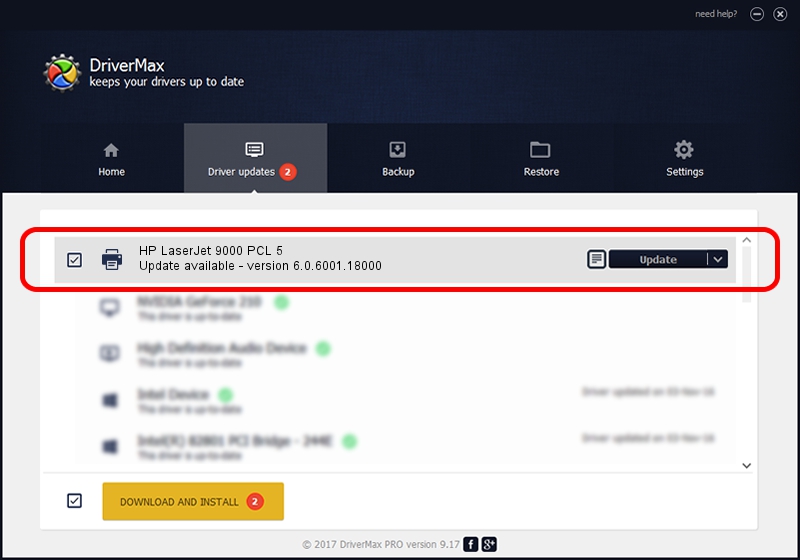Advertising seems to be blocked by your browser.
The ads help us provide this software and web site to you for free.
Please support our project by allowing our site to show ads.
Home /
Manufacturers /
HP /
HP LaserJet 9000 PCL 5 /
HP_LaserJet_9000_PCL_5 /
6.0.6001.18000 Jun 21, 2006
HP HP LaserJet 9000 PCL 5 how to download and install the driver
HP LaserJet 9000 PCL 5 is a Printer device. This Windows driver was developed by HP. HP_LaserJet_9000_PCL_5 is the matching hardware id of this device.
1. How to manually install HP HP LaserJet 9000 PCL 5 driver
- You can download from the link below the driver installer file for the HP HP LaserJet 9000 PCL 5 driver. The archive contains version 6.0.6001.18000 dated 2006-06-21 of the driver.
- Run the driver installer file from a user account with administrative rights. If your User Access Control (UAC) is enabled please confirm the installation of the driver and run the setup with administrative rights.
- Follow the driver setup wizard, which will guide you; it should be pretty easy to follow. The driver setup wizard will analyze your computer and will install the right driver.
- When the operation finishes restart your PC in order to use the updated driver. It is as simple as that to install a Windows driver!
Driver rating 3.5 stars out of 26290 votes.
2. Using DriverMax to install HP HP LaserJet 9000 PCL 5 driver
The most important advantage of using DriverMax is that it will install the driver for you in the easiest possible way and it will keep each driver up to date, not just this one. How can you install a driver with DriverMax? Let's take a look!
- Open DriverMax and press on the yellow button named ~SCAN FOR DRIVER UPDATES NOW~. Wait for DriverMax to analyze each driver on your PC.
- Take a look at the list of detected driver updates. Search the list until you find the HP HP LaserJet 9000 PCL 5 driver. Click the Update button.
- That's it, you installed your first driver!

Jul 9 2016 3:13PM / Written by Dan Armano for DriverMax
follow @danarm