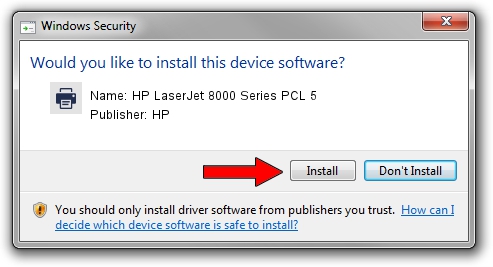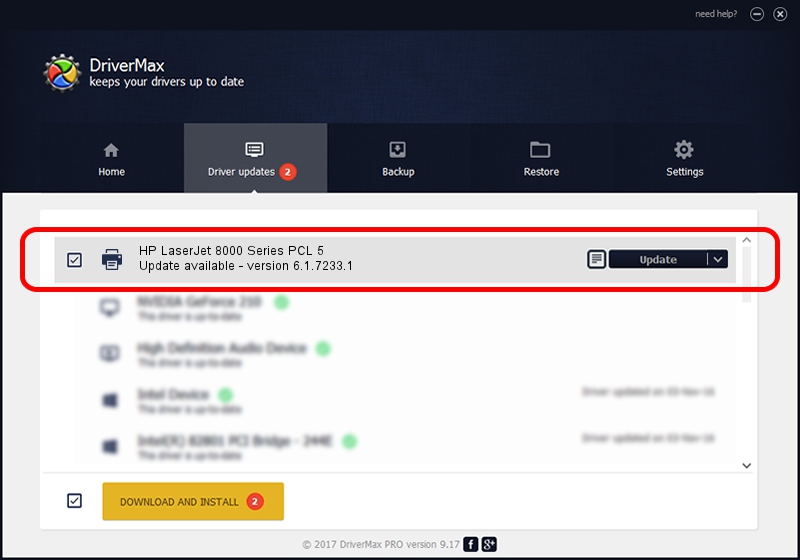Advertising seems to be blocked by your browser.
The ads help us provide this software and web site to you for free.
Please support our project by allowing our site to show ads.
Home /
Manufacturers /
HP /
HP LaserJet 8000 Series PCL 5 /
DOT4PRT/Hewlett-PackardHP_LA4F84 /
6.1.7233.1 Jun 22, 2006
HP HP LaserJet 8000 Series PCL 5 - two ways of downloading and installing the driver
HP LaserJet 8000 Series PCL 5 is a Printer device. The Windows version of this driver was developed by HP. The hardware id of this driver is DOT4PRT/Hewlett-PackardHP_LA4F84; this string has to match your hardware.
1. HP HP LaserJet 8000 Series PCL 5 driver - how to install it manually
- Download the driver setup file for HP HP LaserJet 8000 Series PCL 5 driver from the link below. This download link is for the driver version 6.1.7233.1 dated 2006-06-22.
- Start the driver setup file from a Windows account with administrative rights. If your User Access Control (UAC) is started then you will have to confirm the installation of the driver and run the setup with administrative rights.
- Go through the driver installation wizard, which should be quite easy to follow. The driver installation wizard will scan your PC for compatible devices and will install the driver.
- Shutdown and restart your PC and enjoy the new driver, it is as simple as that.
Size of this driver: 18395898 bytes (17.54 MB)
Driver rating 4.5 stars out of 21665 votes.
This driver will work for the following versions of Windows:
- This driver works on Windows 2000 64 bits
- This driver works on Windows Server 2003 64 bits
- This driver works on Windows XP 64 bits
- This driver works on Windows Vista 64 bits
- This driver works on Windows 7 64 bits
- This driver works on Windows 8 64 bits
- This driver works on Windows 8.1 64 bits
- This driver works on Windows 10 64 bits
- This driver works on Windows 11 64 bits
2. Installing the HP HP LaserJet 8000 Series PCL 5 driver using DriverMax: the easy way
The most important advantage of using DriverMax is that it will setup the driver for you in the easiest possible way and it will keep each driver up to date. How easy can you install a driver with DriverMax? Let's see!
- Start DriverMax and push on the yellow button that says ~SCAN FOR DRIVER UPDATES NOW~. Wait for DriverMax to scan and analyze each driver on your PC.
- Take a look at the list of detected driver updates. Scroll the list down until you locate the HP HP LaserJet 8000 Series PCL 5 driver. Click on Update.
- That's all, the driver is now installed!

Jun 26 2024 10:59PM / Written by Andreea Kartman for DriverMax
follow @DeeaKartman