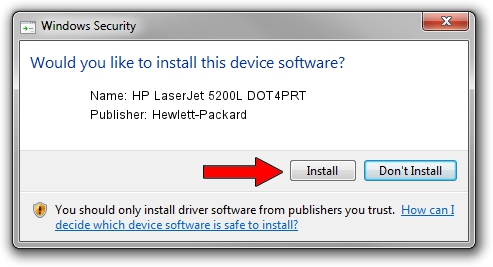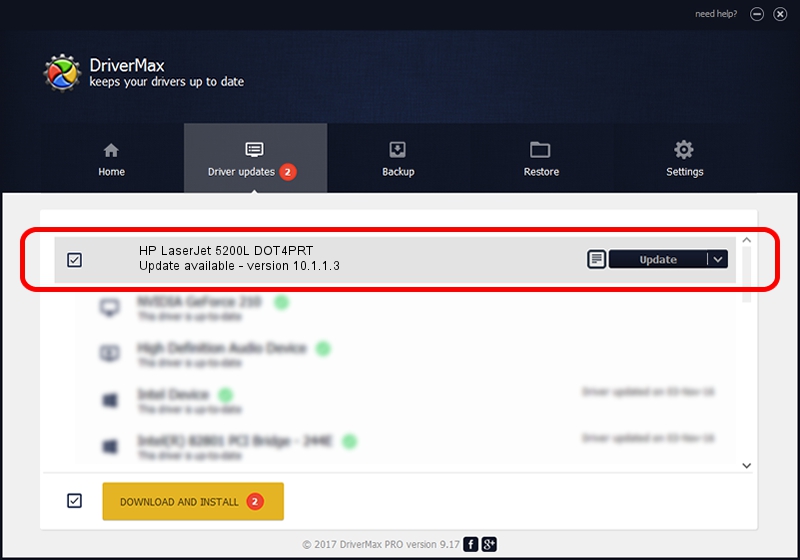Advertising seems to be blocked by your browser.
The ads help us provide this software and web site to you for free.
Please support our project by allowing our site to show ads.
Home /
Manufacturers /
Hewlett-Packard /
HP LaserJet 5200L DOT4PRT /
dot4/vid_03f0&pid_6617&dot4&print_hpz /
10.1.1.3 Jun 22, 2009
Hewlett-Packard HP LaserJet 5200L DOT4PRT - two ways of downloading and installing the driver
HP LaserJet 5200L DOT4PRT is a Dot4Print device. The developer of this driver was Hewlett-Packard. dot4/vid_03f0&pid_6617&dot4&print_hpz is the matching hardware id of this device.
1. Hewlett-Packard HP LaserJet 5200L DOT4PRT - install the driver manually
- You can download from the link below the driver installer file for the Hewlett-Packard HP LaserJet 5200L DOT4PRT driver. The archive contains version 10.1.1.3 dated 2009-06-22 of the driver.
- Run the driver installer file from a user account with the highest privileges (rights). If your User Access Control Service (UAC) is running please confirm the installation of the driver and run the setup with administrative rights.
- Follow the driver setup wizard, which will guide you; it should be pretty easy to follow. The driver setup wizard will scan your PC and will install the right driver.
- When the operation finishes shutdown and restart your PC in order to use the updated driver. As you can see it was quite smple to install a Windows driver!
This driver received an average rating of 3.5 stars out of 50629 votes.
2. How to use DriverMax to install Hewlett-Packard HP LaserJet 5200L DOT4PRT driver
The most important advantage of using DriverMax is that it will setup the driver for you in the easiest possible way and it will keep each driver up to date. How can you install a driver with DriverMax? Let's take a look!
- Open DriverMax and click on the yellow button named ~SCAN FOR DRIVER UPDATES NOW~. Wait for DriverMax to scan and analyze each driver on your PC.
- Take a look at the list of driver updates. Scroll the list down until you find the Hewlett-Packard HP LaserJet 5200L DOT4PRT driver. Click on Update.
- Enjoy using the updated driver! :)

Jul 3 2016 7:19PM / Written by Daniel Statescu for DriverMax
follow @DanielStatescu