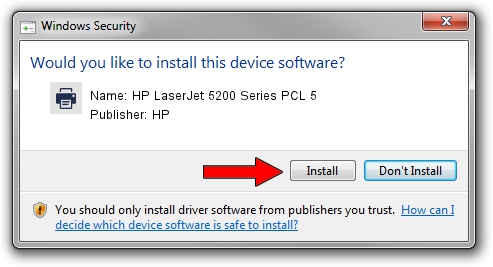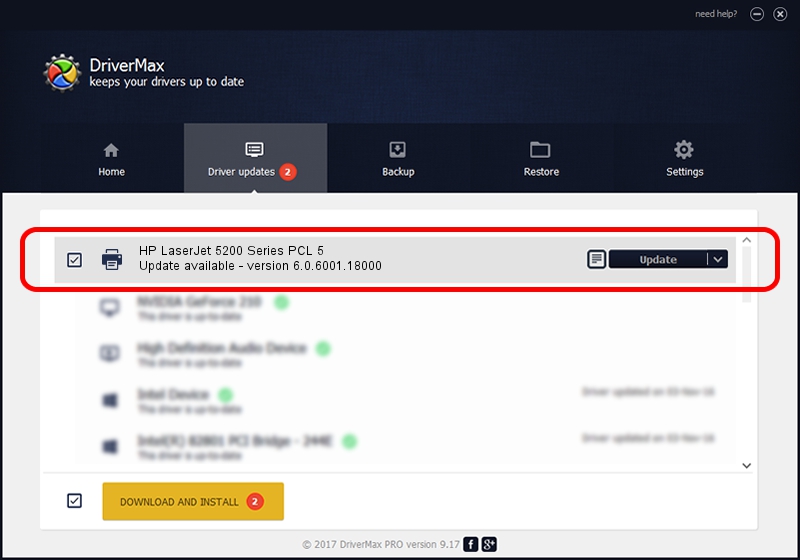Advertising seems to be blocked by your browser.
The ads help us provide this software and web site to you for free.
Please support our project by allowing our site to show ads.
Home /
Manufacturers /
HP /
HP LaserJet 5200 Series PCL 5 /
Vid_03f0&Pid_6417&Rev_0100 /
6.0.6001.18000 Jun 21, 2006
HP HP LaserJet 5200 Series PCL 5 - two ways of downloading and installing the driver
HP LaserJet 5200 Series PCL 5 is a Printer device. This Windows driver was developed by HP. The hardware id of this driver is Vid_03f0&Pid_6417&Rev_0100.
1. How to manually install HP HP LaserJet 5200 Series PCL 5 driver
- Download the setup file for HP HP LaserJet 5200 Series PCL 5 driver from the link below. This download link is for the driver version 6.0.6001.18000 released on 2006-06-21.
- Start the driver installation file from a Windows account with the highest privileges (rights). If your User Access Control (UAC) is enabled then you will have to confirm the installation of the driver and run the setup with administrative rights.
- Follow the driver installation wizard, which should be pretty straightforward. The driver installation wizard will analyze your PC for compatible devices and will install the driver.
- Restart your computer and enjoy the fresh driver, as you can see it was quite smple.
Driver rating 3.1 stars out of 13139 votes.
2. The easy way: using DriverMax to install HP HP LaserJet 5200 Series PCL 5 driver
The most important advantage of using DriverMax is that it will install the driver for you in just a few seconds and it will keep each driver up to date, not just this one. How easy can you install a driver using DriverMax? Let's follow a few steps!
- Start DriverMax and click on the yellow button that says ~SCAN FOR DRIVER UPDATES NOW~. Wait for DriverMax to scan and analyze each driver on your PC.
- Take a look at the list of available driver updates. Search the list until you find the HP HP LaserJet 5200 Series PCL 5 driver. Click the Update button.
- Enjoy using the updated driver! :)

Jul 14 2016 11:23AM / Written by Andreea Kartman for DriverMax
follow @DeeaKartman