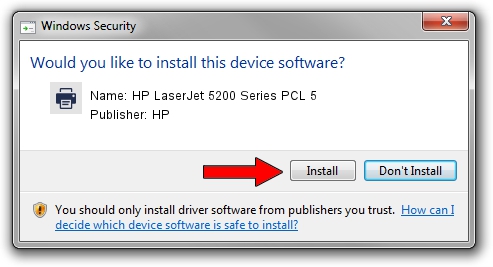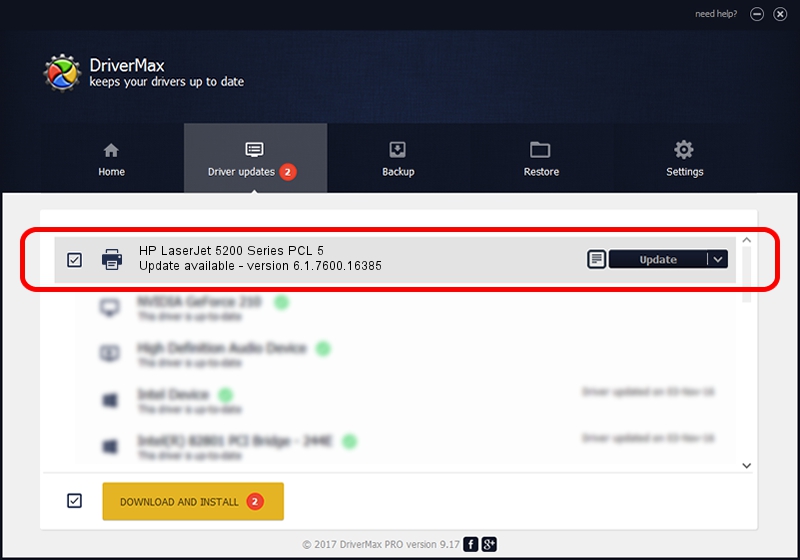Advertising seems to be blocked by your browser.
The ads help us provide this software and web site to you for free.
Please support our project by allowing our site to show ads.
Home /
Manufacturers /
HP /
HP LaserJet 5200 Series PCL 5 /
HP_LaserJet_5200_Series_PCL_5 /
6.1.7600.16385 Jun 21, 2006
Download and install HP HP LaserJet 5200 Series PCL 5 driver
HP LaserJet 5200 Series PCL 5 is a Printer hardware device. The developer of this driver was HP. HP_LaserJet_5200_Series_PCL_5 is the matching hardware id of this device.
1. HP HP LaserJet 5200 Series PCL 5 driver - how to install it manually
- Download the driver setup file for HP HP LaserJet 5200 Series PCL 5 driver from the link below. This download link is for the driver version 6.1.7600.16385 dated 2006-06-21.
- Run the driver setup file from a Windows account with the highest privileges (rights). If your UAC (User Access Control) is enabled then you will have to confirm the installation of the driver and run the setup with administrative rights.
- Go through the driver setup wizard, which should be pretty easy to follow. The driver setup wizard will scan your PC for compatible devices and will install the driver.
- Shutdown and restart your computer and enjoy the new driver, as you can see it was quite smple.
This driver was rated with an average of 3 stars by 10151 users.
2. Using DriverMax to install HP HP LaserJet 5200 Series PCL 5 driver
The advantage of using DriverMax is that it will install the driver for you in the easiest possible way and it will keep each driver up to date. How can you install a driver using DriverMax? Let's see!
- Start DriverMax and press on the yellow button that says ~SCAN FOR DRIVER UPDATES NOW~. Wait for DriverMax to analyze each driver on your PC.
- Take a look at the list of available driver updates. Scroll the list down until you find the HP HP LaserJet 5200 Series PCL 5 driver. Click the Update button.
- That's it, you installed your first driver!

Jul 6 2016 10:14AM / Written by Andreea Kartman for DriverMax
follow @DeeaKartman