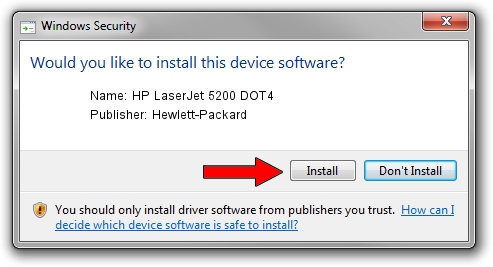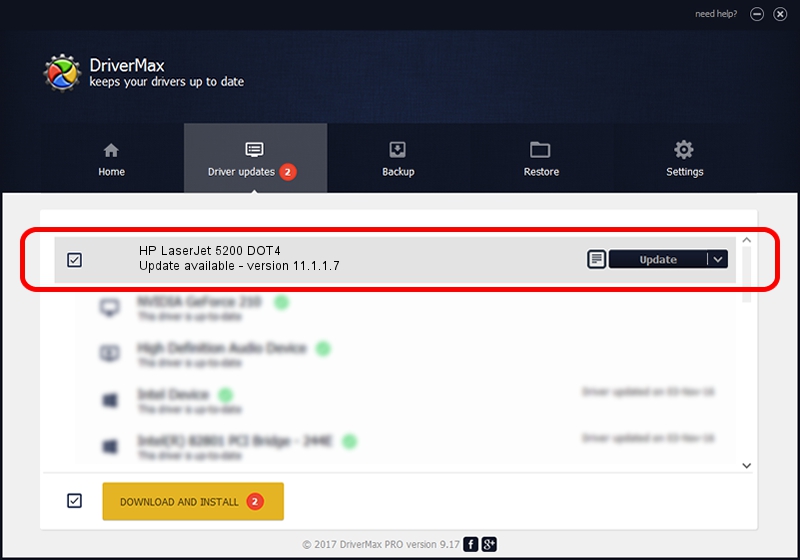Advertising seems to be blocked by your browser.
The ads help us provide this software and web site to you for free.
Please support our project by allowing our site to show ads.
Home /
Manufacturers /
Hewlett-Packard /
HP LaserJet 5200 DOT4 /
DOT4USB/Vid_03f0&Pid_6417&DOT4 /
11.1.1.7 May 05, 2014
Hewlett-Packard HP LaserJet 5200 DOT4 how to download and install the driver
HP LaserJet 5200 DOT4 is a Dot4 device. The Windows version of this driver was developed by Hewlett-Packard. In order to make sure you are downloading the exact right driver the hardware id is DOT4USB/Vid_03f0&Pid_6417&DOT4.
1. Install Hewlett-Packard HP LaserJet 5200 DOT4 driver manually
- Download the setup file for Hewlett-Packard HP LaserJet 5200 DOT4 driver from the link below. This is the download link for the driver version 11.1.1.7 released on 2014-05-05.
- Start the driver setup file from a Windows account with administrative rights. If your User Access Control Service (UAC) is running then you will have to accept of the driver and run the setup with administrative rights.
- Follow the driver installation wizard, which should be pretty straightforward. The driver installation wizard will scan your PC for compatible devices and will install the driver.
- Shutdown and restart your computer and enjoy the fresh driver, as you can see it was quite smple.
This driver received an average rating of 3 stars out of 28293 votes.
2. Installing the Hewlett-Packard HP LaserJet 5200 DOT4 driver using DriverMax: the easy way
The most important advantage of using DriverMax is that it will setup the driver for you in the easiest possible way and it will keep each driver up to date. How easy can you install a driver using DriverMax? Let's follow a few steps!
- Open DriverMax and click on the yellow button that says ~SCAN FOR DRIVER UPDATES NOW~. Wait for DriverMax to scan and analyze each driver on your PC.
- Take a look at the list of available driver updates. Scroll the list down until you find the Hewlett-Packard HP LaserJet 5200 DOT4 driver. Click the Update button.
- Finished installing the driver!