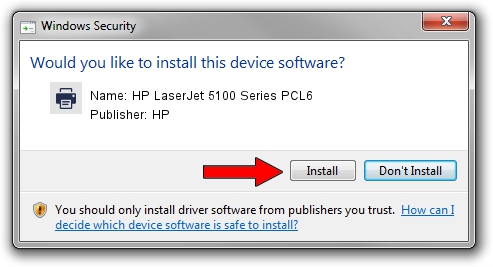Advertising seems to be blocked by your browser.
The ads help us provide this software and web site to you for free.
Please support our project by allowing our site to show ads.
Home /
Manufacturers /
HP /
HP LaserJet 5100 Series PCL6 /
HP_LaserJet_5100_Series_PCL6 /
6.1.7233.0 Jun 21, 2006
HP HP LaserJet 5100 Series PCL6 - two ways of downloading and installing the driver
HP LaserJet 5100 Series PCL6 is a Printer device. This Windows driver was developed by HP. The hardware id of this driver is HP_LaserJet_5100_Series_PCL6; this string has to match your hardware.
1. Manually install HP HP LaserJet 5100 Series PCL6 driver
- Download the setup file for HP HP LaserJet 5100 Series PCL6 driver from the link below. This download link is for the driver version 6.1.7233.0 released on 2006-06-21.
- Start the driver installation file from a Windows account with administrative rights. If your UAC (User Access Control) is running then you will have to accept of the driver and run the setup with administrative rights.
- Go through the driver installation wizard, which should be pretty easy to follow. The driver installation wizard will analyze your PC for compatible devices and will install the driver.
- Shutdown and restart your computer and enjoy the updated driver, it is as simple as that.
This driver was installed by many users and received an average rating of 3.4 stars out of 57001 votes.
2. Installing the HP HP LaserJet 5100 Series PCL6 driver using DriverMax: the easy way
The advantage of using DriverMax is that it will install the driver for you in just a few seconds and it will keep each driver up to date, not just this one. How easy can you install a driver using DriverMax? Let's follow a few steps!
- Start DriverMax and click on the yellow button that says ~SCAN FOR DRIVER UPDATES NOW~. Wait for DriverMax to analyze each driver on your PC.
- Take a look at the list of available driver updates. Scroll the list down until you locate the HP HP LaserJet 5100 Series PCL6 driver. Click on Update.
- Enjoy using the updated driver! :)