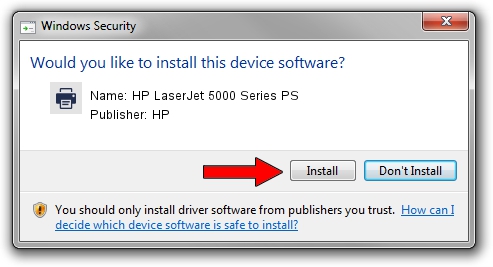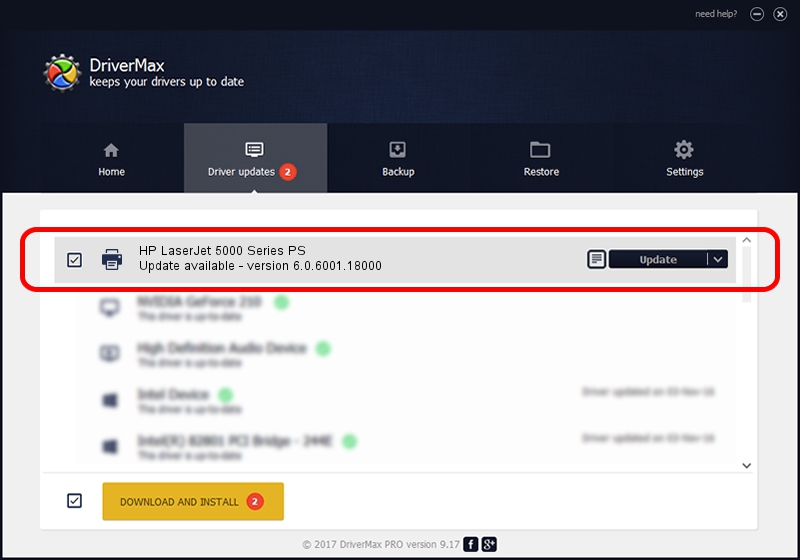Advertising seems to be blocked by your browser.
The ads help us provide this software and web site to you for free.
Please support our project by allowing our site to show ads.
Home /
Manufacturers /
HP /
HP LaserJet 5000 Series PS /
hewlett-packardhp_laC258 /
6.0.6001.18000 Jun 21, 2006
Driver for HP HP LaserJet 5000 Series PS - downloading and installing it
HP LaserJet 5000 Series PS is a Printer device. The Windows version of this driver was developed by HP. The hardware id of this driver is hewlett-packardhp_laC258; this string has to match your hardware.
1. Manually install HP HP LaserJet 5000 Series PS driver
- You can download from the link below the driver installer file for the HP HP LaserJet 5000 Series PS driver. The archive contains version 6.0.6001.18000 released on 2006-06-21 of the driver.
- Run the driver installer file from a user account with the highest privileges (rights). If your UAC (User Access Control) is running please accept of the driver and run the setup with administrative rights.
- Go through the driver setup wizard, which will guide you; it should be pretty easy to follow. The driver setup wizard will analyze your computer and will install the right driver.
- When the operation finishes shutdown and restart your computer in order to use the updated driver. As you can see it was quite smple to install a Windows driver!
This driver was rated with an average of 3.6 stars by 11075 users.
2. The easy way: using DriverMax to install HP HP LaserJet 5000 Series PS driver
The most important advantage of using DriverMax is that it will install the driver for you in just a few seconds and it will keep each driver up to date. How easy can you install a driver with DriverMax? Let's follow a few steps!
- Open DriverMax and click on the yellow button that says ~SCAN FOR DRIVER UPDATES NOW~. Wait for DriverMax to scan and analyze each driver on your PC.
- Take a look at the list of detected driver updates. Search the list until you find the HP HP LaserJet 5000 Series PS driver. Click the Update button.
- That's all, the driver is now installed!

Jul 14 2016 11:26AM / Written by Andreea Kartman for DriverMax
follow @DeeaKartman