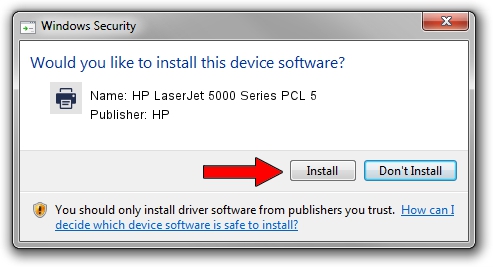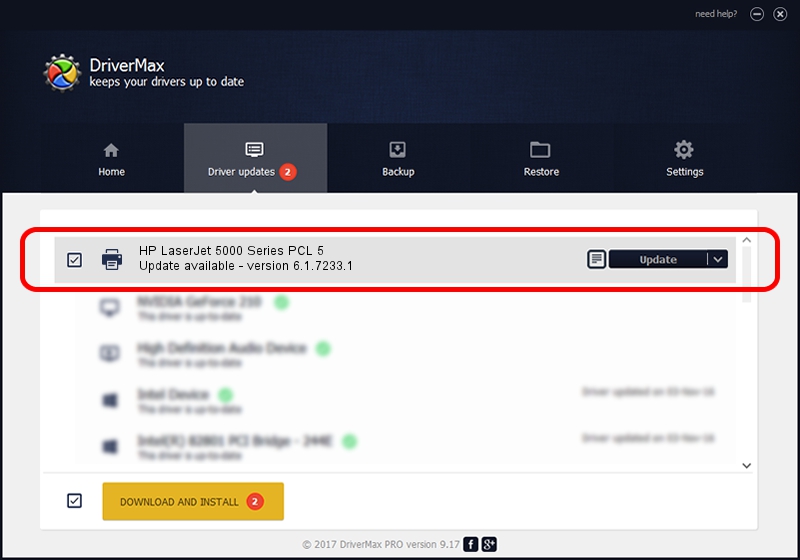Advertising seems to be blocked by your browser.
The ads help us provide this software and web site to you for free.
Please support our project by allowing our site to show ads.
Home /
Manufacturers /
HP /
HP LaserJet 5000 Series PCL 5 /
HP_LaserJet_5000_Series_PCL_5 /
6.1.7233.1 Jun 22, 2006
HP HP LaserJet 5000 Series PCL 5 driver download and installation
HP LaserJet 5000 Series PCL 5 is a Printer hardware device. This driver was developed by HP. HP_LaserJet_5000_Series_PCL_5 is the matching hardware id of this device.
1. How to manually install HP HP LaserJet 5000 Series PCL 5 driver
- Download the driver setup file for HP HP LaserJet 5000 Series PCL 5 driver from the location below. This is the download link for the driver version 6.1.7233.1 released on 2006-06-22.
- Start the driver installation file from a Windows account with the highest privileges (rights). If your UAC (User Access Control) is enabled then you will have to accept of the driver and run the setup with administrative rights.
- Go through the driver setup wizard, which should be pretty easy to follow. The driver setup wizard will analyze your PC for compatible devices and will install the driver.
- Shutdown and restart your computer and enjoy the new driver, it is as simple as that.
File size of the driver: 18395898 bytes (17.54 MB)
This driver was installed by many users and received an average rating of 4.3 stars out of 23281 votes.
This driver will work for the following versions of Windows:
- This driver works on Windows 2000 64 bits
- This driver works on Windows Server 2003 64 bits
- This driver works on Windows XP 64 bits
- This driver works on Windows Vista 64 bits
- This driver works on Windows 7 64 bits
- This driver works on Windows 8 64 bits
- This driver works on Windows 8.1 64 bits
- This driver works on Windows 10 64 bits
- This driver works on Windows 11 64 bits
2. How to use DriverMax to install HP HP LaserJet 5000 Series PCL 5 driver
The advantage of using DriverMax is that it will install the driver for you in the easiest possible way and it will keep each driver up to date, not just this one. How easy can you install a driver using DriverMax? Let's follow a few steps!
- Open DriverMax and click on the yellow button named ~SCAN FOR DRIVER UPDATES NOW~. Wait for DriverMax to scan and analyze each driver on your computer.
- Take a look at the list of driver updates. Search the list until you find the HP HP LaserJet 5000 Series PCL 5 driver. Click the Update button.
- That's it, you installed your first driver!

Jun 26 2024 10:04PM / Written by Dan Armano for DriverMax
follow @danarm