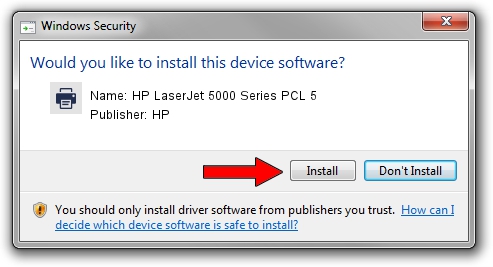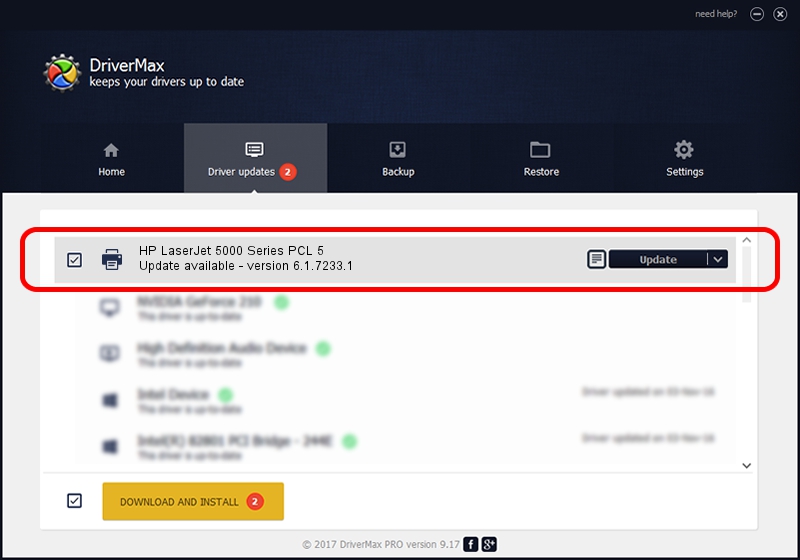Advertising seems to be blocked by your browser.
The ads help us provide this software and web site to you for free.
Please support our project by allowing our site to show ads.
Home /
Manufacturers /
HP /
HP LaserJet 5000 Series PCL 5 /
HP_LaserJet_5000_PCL5 /
6.1.7233.1 Jun 22, 2006
HP HP LaserJet 5000 Series PCL 5 driver download and installation
HP LaserJet 5000 Series PCL 5 is a Printer device. This Windows driver was developed by HP. The hardware id of this driver is HP_LaserJet_5000_PCL5; this string has to match your hardware.
1. Install HP HP LaserJet 5000 Series PCL 5 driver manually
- Download the driver setup file for HP HP LaserJet 5000 Series PCL 5 driver from the location below. This is the download link for the driver version 6.1.7233.1 dated 2006-06-22.
- Start the driver installation file from a Windows account with the highest privileges (rights). If your User Access Control (UAC) is started then you will have to confirm the installation of the driver and run the setup with administrative rights.
- Follow the driver setup wizard, which should be pretty easy to follow. The driver setup wizard will scan your PC for compatible devices and will install the driver.
- Restart your PC and enjoy the new driver, it is as simple as that.
Download size of the driver: 18395898 bytes (17.54 MB)
Driver rating 4.6 stars out of 23263 votes.
This driver was released for the following versions of Windows:
- This driver works on Windows 2000 64 bits
- This driver works on Windows Server 2003 64 bits
- This driver works on Windows XP 64 bits
- This driver works on Windows Vista 64 bits
- This driver works on Windows 7 64 bits
- This driver works on Windows 8 64 bits
- This driver works on Windows 8.1 64 bits
- This driver works on Windows 10 64 bits
- This driver works on Windows 11 64 bits
2. How to install HP HP LaserJet 5000 Series PCL 5 driver using DriverMax
The most important advantage of using DriverMax is that it will setup the driver for you in the easiest possible way and it will keep each driver up to date, not just this one. How can you install a driver with DriverMax? Let's follow a few steps!
- Open DriverMax and push on the yellow button named ~SCAN FOR DRIVER UPDATES NOW~. Wait for DriverMax to scan and analyze each driver on your computer.
- Take a look at the list of driver updates. Search the list until you locate the HP HP LaserJet 5000 Series PCL 5 driver. Click the Update button.
- Enjoy using the updated driver! :)

Jun 26 2024 10:03PM / Written by Daniel Statescu for DriverMax
follow @DanielStatescu