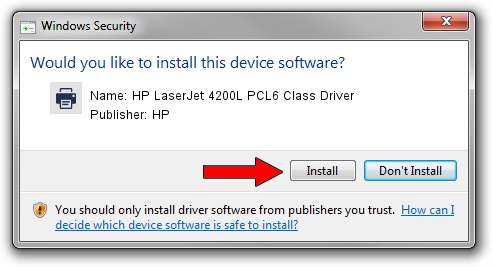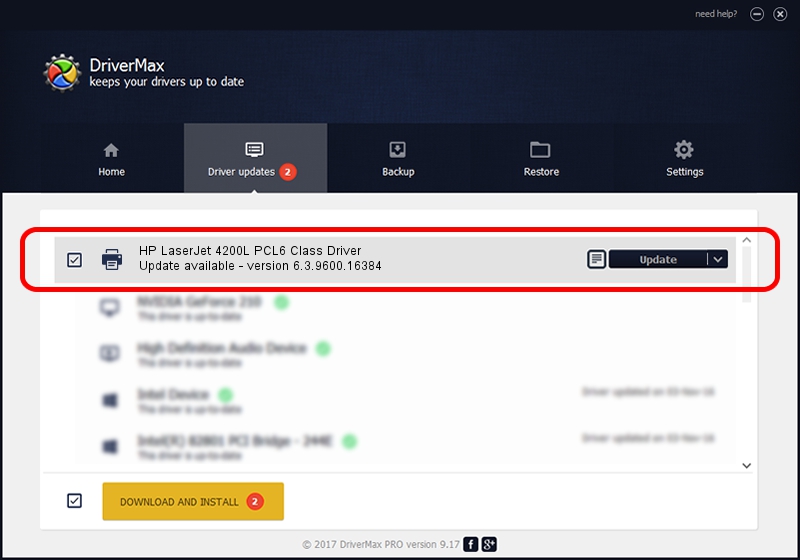Advertising seems to be blocked by your browser.
The ads help us provide this software and web site to you for free.
Please support our project by allowing our site to show ads.
Home /
Manufacturers /
HP /
HP LaserJet 4200L PCL6 Class Driver /
Hewlett-PackardHP_La7E8A /
6.3.9600.16384 Apr 21, 2009
Download and install HP HP LaserJet 4200L PCL6 Class Driver driver
HP LaserJet 4200L PCL6 Class Driver is a Printer device. The developer of this driver was HP. In order to make sure you are downloading the exact right driver the hardware id is Hewlett-PackardHP_La7E8A.
1. Manually install HP HP LaserJet 4200L PCL6 Class Driver driver
- You can download from the link below the driver setup file for the HP HP LaserJet 4200L PCL6 Class Driver driver. The archive contains version 6.3.9600.16384 released on 2009-04-21 of the driver.
- Start the driver installer file from a user account with administrative rights. If your User Access Control (UAC) is enabled please accept of the driver and run the setup with administrative rights.
- Go through the driver setup wizard, which will guide you; it should be quite easy to follow. The driver setup wizard will analyze your computer and will install the right driver.
- When the operation finishes shutdown and restart your PC in order to use the updated driver. It is as simple as that to install a Windows driver!
Driver rating 3.9 stars out of 64252 votes.
2. How to install HP HP LaserJet 4200L PCL6 Class Driver driver using DriverMax
The most important advantage of using DriverMax is that it will install the driver for you in the easiest possible way and it will keep each driver up to date. How easy can you install a driver using DriverMax? Let's take a look!
- Start DriverMax and press on the yellow button that says ~SCAN FOR DRIVER UPDATES NOW~. Wait for DriverMax to analyze each driver on your computer.
- Take a look at the list of detected driver updates. Scroll the list down until you find the HP HP LaserJet 4200L PCL6 Class Driver driver. Click the Update button.
- That's all, the driver is now installed!

Jul 15 2016 4:00PM / Written by Daniel Statescu for DriverMax
follow @DanielStatescu