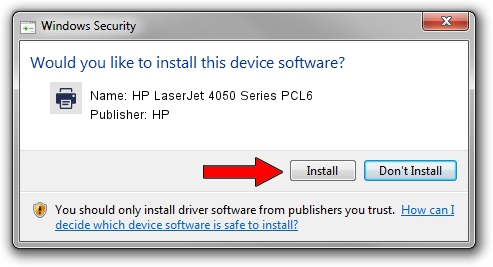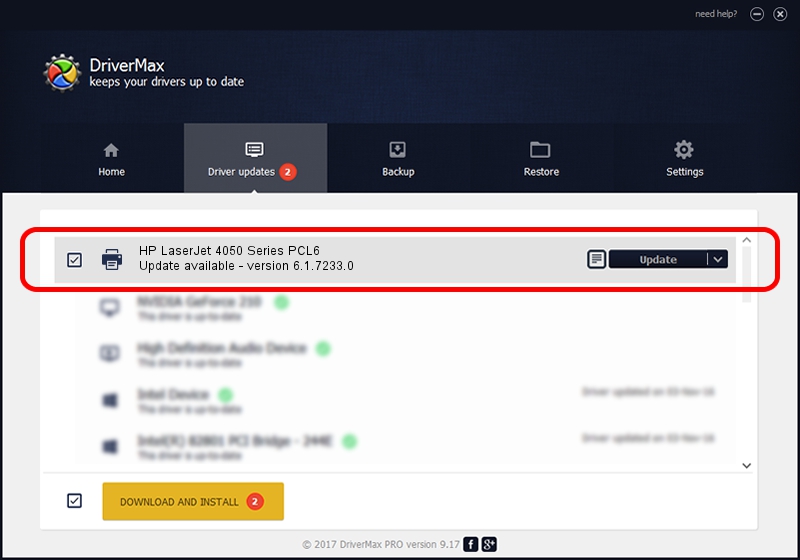Advertising seems to be blocked by your browser.
The ads help us provide this software and web site to you for free.
Please support our project by allowing our site to show ads.
Home /
Manufacturers /
HP /
HP LaserJet 4050 Series PCL6 /
HP_LaserJet_4050_Series_PCL6 /
6.1.7233.0 Jun 21, 2006
HP HP LaserJet 4050 Series PCL6 how to download and install the driver
HP LaserJet 4050 Series PCL6 is a Printer device. The Windows version of this driver was developed by HP. The hardware id of this driver is HP_LaserJet_4050_Series_PCL6; this string has to match your hardware.
1. HP HP LaserJet 4050 Series PCL6 driver - how to install it manually
- Download the setup file for HP HP LaserJet 4050 Series PCL6 driver from the location below. This download link is for the driver version 6.1.7233.0 released on 2006-06-21.
- Run the driver installation file from a Windows account with the highest privileges (rights). If your User Access Control (UAC) is started then you will have to accept of the driver and run the setup with administrative rights.
- Follow the driver installation wizard, which should be pretty easy to follow. The driver installation wizard will analyze your PC for compatible devices and will install the driver.
- Restart your PC and enjoy the new driver, it is as simple as that.
This driver received an average rating of 3.4 stars out of 85760 votes.
2. How to use DriverMax to install HP HP LaserJet 4050 Series PCL6 driver
The most important advantage of using DriverMax is that it will setup the driver for you in just a few seconds and it will keep each driver up to date. How easy can you install a driver with DriverMax? Let's take a look!
- Open DriverMax and push on the yellow button that says ~SCAN FOR DRIVER UPDATES NOW~. Wait for DriverMax to analyze each driver on your PC.
- Take a look at the list of available driver updates. Scroll the list down until you locate the HP HP LaserJet 4050 Series PCL6 driver. Click the Update button.
- Finished installing the driver!

Jul 29 2016 7:25AM / Written by Dan Armano for DriverMax
follow @danarm