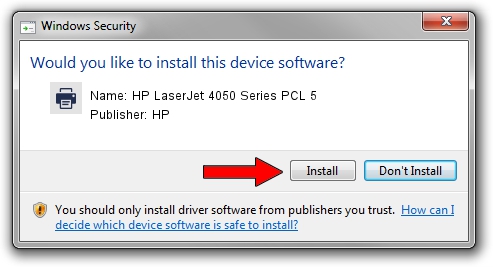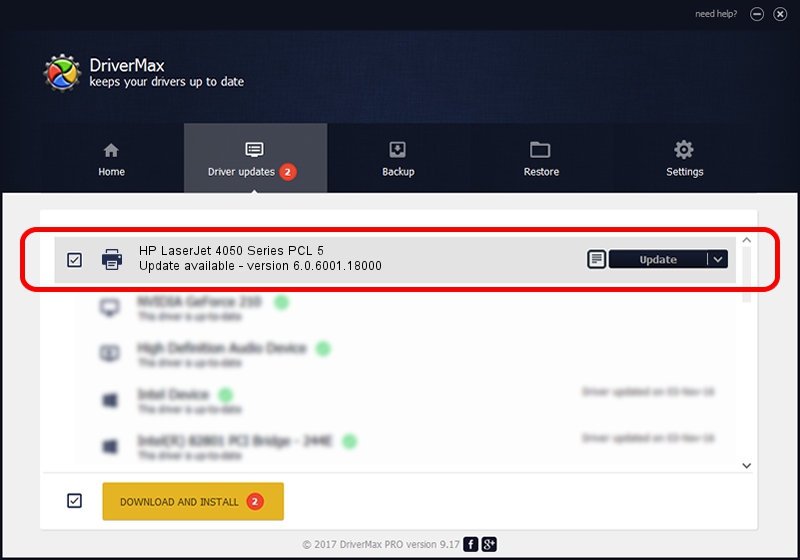Advertising seems to be blocked by your browser.
The ads help us provide this software and web site to you for free.
Please support our project by allowing our site to show ads.
Home /
Manufacturers /
HP /
HP LaserJet 4050 Series PCL 5 /
Hewlett-PackardHP_LABB4E /
6.0.6001.18000 Jun 21, 2006
HP HP LaserJet 4050 Series PCL 5 how to download and install the driver
HP LaserJet 4050 Series PCL 5 is a Printer hardware device. This driver was developed by HP. The hardware id of this driver is Hewlett-PackardHP_LABB4E.
1. HP HP LaserJet 4050 Series PCL 5 - install the driver manually
- Download the driver setup file for HP HP LaserJet 4050 Series PCL 5 driver from the link below. This is the download link for the driver version 6.0.6001.18000 dated 2006-06-21.
- Run the driver installation file from a Windows account with administrative rights. If your User Access Control Service (UAC) is running then you will have to confirm the installation of the driver and run the setup with administrative rights.
- Go through the driver installation wizard, which should be pretty straightforward. The driver installation wizard will analyze your PC for compatible devices and will install the driver.
- Restart your PC and enjoy the fresh driver, as you can see it was quite smple.
This driver was rated with an average of 3.7 stars by 70551 users.
2. The easy way: using DriverMax to install HP HP LaserJet 4050 Series PCL 5 driver
The most important advantage of using DriverMax is that it will install the driver for you in just a few seconds and it will keep each driver up to date. How can you install a driver using DriverMax? Let's follow a few steps!
- Open DriverMax and push on the yellow button that says ~SCAN FOR DRIVER UPDATES NOW~. Wait for DriverMax to scan and analyze each driver on your PC.
- Take a look at the list of detected driver updates. Search the list until you locate the HP HP LaserJet 4050 Series PCL 5 driver. Click on Update.
- That's all, the driver is now installed!

Jul 20 2016 5:13AM / Written by Andreea Kartman for DriverMax
follow @DeeaKartman