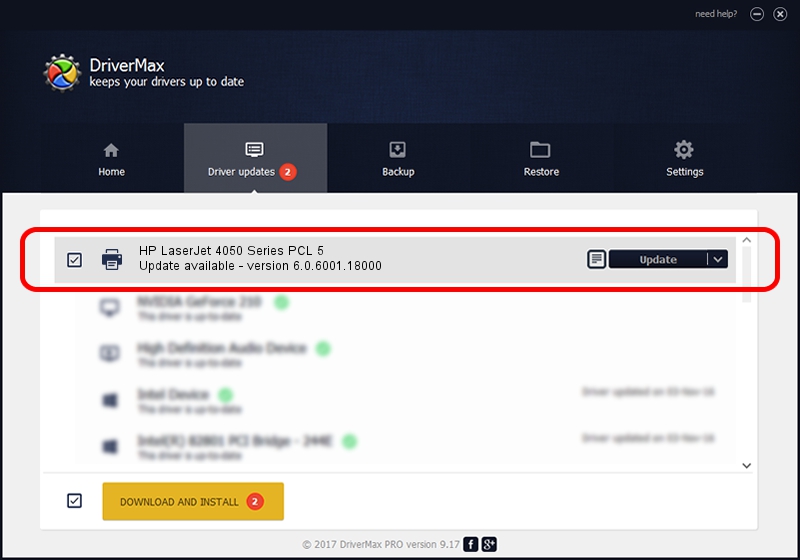Advertising seems to be blocked by your browser.
The ads help us provide this software and web site to you for free.
Please support our project by allowing our site to show ads.
HP HP LaserJet 4050 Series PCL 5 - two ways of downloading and installing the driver
HP LaserJet 4050 Series PCL 5 is a Printer device. This Windows driver was developed by HP. HWP2284 is the matching hardware id of this device.
1. HP HP LaserJet 4050 Series PCL 5 driver - how to install it manually
- Download the driver setup file for HP HP LaserJet 4050 Series PCL 5 driver from the location below. This is the download link for the driver version 6.0.6001.18000 dated 2006-06-21.
- Start the driver installation file from a Windows account with administrative rights. If your User Access Control Service (UAC) is enabled then you will have to confirm the installation of the driver and run the setup with administrative rights.
- Follow the driver installation wizard, which should be quite straightforward. The driver installation wizard will analyze your PC for compatible devices and will install the driver.
- Shutdown and restart your computer and enjoy the new driver, it is as simple as that.
Driver rating 3.6 stars out of 70757 votes.
2. Installing the HP HP LaserJet 4050 Series PCL 5 driver using DriverMax: the easy way
The most important advantage of using DriverMax is that it will setup the driver for you in just a few seconds and it will keep each driver up to date, not just this one. How easy can you install a driver using DriverMax? Let's take a look!
- Start DriverMax and push on the yellow button that says ~SCAN FOR DRIVER UPDATES NOW~. Wait for DriverMax to analyze each driver on your computer.
- Take a look at the list of driver updates. Search the list until you locate the HP HP LaserJet 4050 Series PCL 5 driver. Click on Update.
- That's it, you installed your first driver!

Jul 20 2016 5:12AM / Written by Andreea Kartman for DriverMax
follow @DeeaKartman