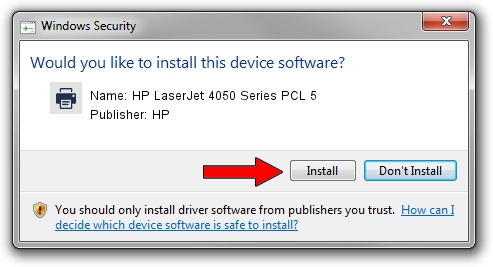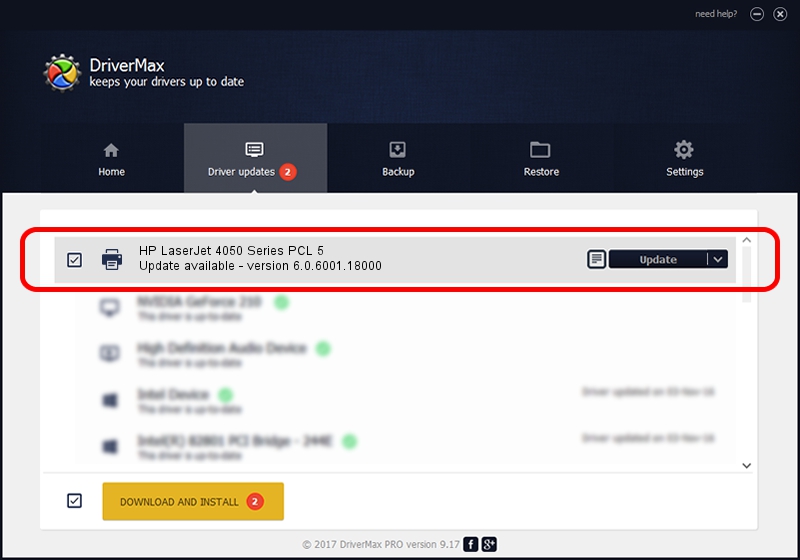Advertising seems to be blocked by your browser.
The ads help us provide this software and web site to you for free.
Please support our project by allowing our site to show ads.
Home /
Manufacturers /
HP /
HP LaserJet 4050 Series PCL 5 /
DOT4PRT/Hewlett-PackardHP_LABB4E /
6.0.6001.18000 Jun 21, 2006
HP HP LaserJet 4050 Series PCL 5 - two ways of downloading and installing the driver
HP LaserJet 4050 Series PCL 5 is a Printer device. The Windows version of this driver was developed by HP. The hardware id of this driver is DOT4PRT/Hewlett-PackardHP_LABB4E; this string has to match your hardware.
1. How to manually install HP HP LaserJet 4050 Series PCL 5 driver
- You can download from the link below the driver installer file for the HP HP LaserJet 4050 Series PCL 5 driver. The archive contains version 6.0.6001.18000 released on 2006-06-21 of the driver.
- Start the driver installer file from a user account with the highest privileges (rights). If your UAC (User Access Control) is started please confirm the installation of the driver and run the setup with administrative rights.
- Go through the driver installation wizard, which will guide you; it should be pretty easy to follow. The driver installation wizard will analyze your computer and will install the right driver.
- When the operation finishes shutdown and restart your computer in order to use the updated driver. As you can see it was quite smple to install a Windows driver!
This driver was installed by many users and received an average rating of 3.8 stars out of 70521 votes.
2. How to install HP HP LaserJet 4050 Series PCL 5 driver using DriverMax
The advantage of using DriverMax is that it will install the driver for you in just a few seconds and it will keep each driver up to date. How easy can you install a driver with DriverMax? Let's follow a few steps!
- Start DriverMax and press on the yellow button that says ~SCAN FOR DRIVER UPDATES NOW~. Wait for DriverMax to analyze each driver on your PC.
- Take a look at the list of driver updates. Scroll the list down until you find the HP HP LaserJet 4050 Series PCL 5 driver. Click the Update button.
- Enjoy using the updated driver! :)

Jul 20 2016 5:13AM / Written by Dan Armano for DriverMax
follow @danarm