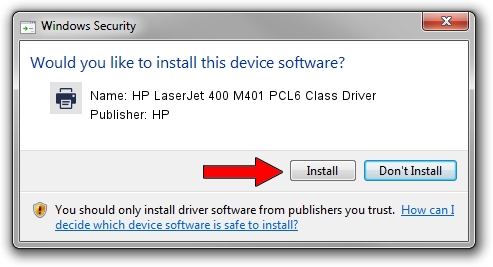Advertising seems to be blocked by your browser.
The ads help us provide this software and web site to you for free.
Please support our project by allowing our site to show ads.
Home /
Manufacturers /
HP /
HP LaserJet 400 M401 PCL6 Class Driver /
Hewlett-PackardHP_LaB268 /
6.3.9600.16596 Apr 21, 2009
Driver for HP HP LaserJet 400 M401 PCL6 Class Driver - downloading and installing it
HP LaserJet 400 M401 PCL6 Class Driver is a Printer device. The Windows version of this driver was developed by HP. The hardware id of this driver is Hewlett-PackardHP_LaB268; this string has to match your hardware.
1. Manually install HP HP LaserJet 400 M401 PCL6 Class Driver driver
- You can download from the link below the driver installer file for the HP HP LaserJet 400 M401 PCL6 Class Driver driver. The archive contains version 6.3.9600.16596 released on 2009-04-21 of the driver.
- Run the driver installer file from a user account with administrative rights. If your UAC (User Access Control) is enabled please accept of the driver and run the setup with administrative rights.
- Follow the driver installation wizard, which will guide you; it should be quite easy to follow. The driver installation wizard will scan your PC and will install the right driver.
- When the operation finishes restart your PC in order to use the updated driver. It is as simple as that to install a Windows driver!
This driver received an average rating of 3.2 stars out of 50321 votes.
2. Installing the HP HP LaserJet 400 M401 PCL6 Class Driver driver using DriverMax: the easy way
The advantage of using DriverMax is that it will setup the driver for you in just a few seconds and it will keep each driver up to date. How easy can you install a driver using DriverMax? Let's follow a few steps!
- Start DriverMax and press on the yellow button named ~SCAN FOR DRIVER UPDATES NOW~. Wait for DriverMax to scan and analyze each driver on your computer.
- Take a look at the list of driver updates. Scroll the list down until you find the HP HP LaserJet 400 M401 PCL6 Class Driver driver. Click the Update button.
- That's it, you installed your first driver!

Jul 24 2016 8:26AM / Written by Dan Armano for DriverMax
follow @danarm