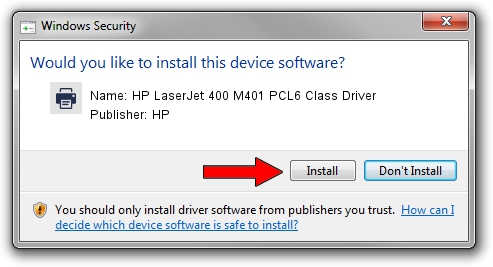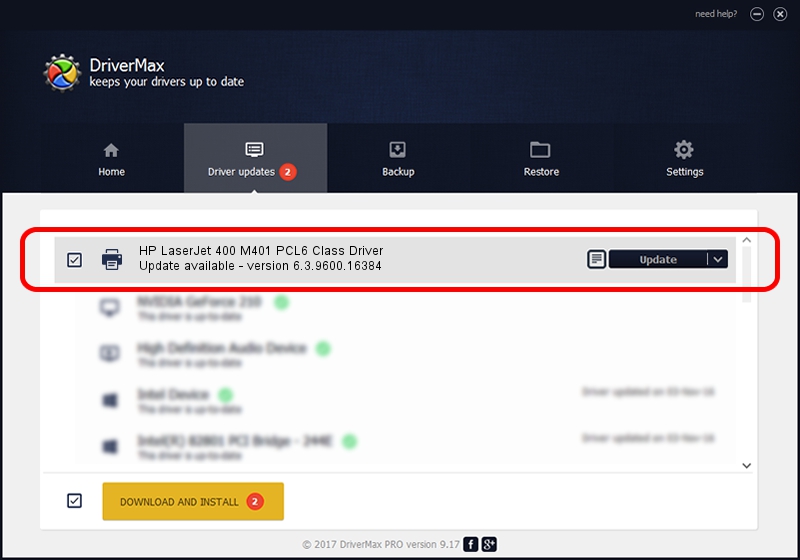Advertising seems to be blocked by your browser.
The ads help us provide this software and web site to you for free.
Please support our project by allowing our site to show ads.
Home /
Manufacturers /
HP /
HP LaserJet 400 M401 PCL6 Class Driver /
Hewlett-PackardHP_LaA9CE /
6.3.9600.16384 Apr 21, 2009
HP HP LaserJet 400 M401 PCL6 Class Driver - two ways of downloading and installing the driver
HP LaserJet 400 M401 PCL6 Class Driver is a Printer device. The Windows version of this driver was developed by HP. In order to make sure you are downloading the exact right driver the hardware id is Hewlett-PackardHP_LaA9CE.
1. Install HP HP LaserJet 400 M401 PCL6 Class Driver driver manually
- Download the driver setup file for HP HP LaserJet 400 M401 PCL6 Class Driver driver from the location below. This download link is for the driver version 6.3.9600.16384 released on 2009-04-21.
- Run the driver setup file from a Windows account with the highest privileges (rights). If your User Access Control Service (UAC) is started then you will have to accept of the driver and run the setup with administrative rights.
- Go through the driver installation wizard, which should be quite straightforward. The driver installation wizard will scan your PC for compatible devices and will install the driver.
- Restart your PC and enjoy the fresh driver, it is as simple as that.
Driver rating 3.2 stars out of 7392 votes.
2. Using DriverMax to install HP HP LaserJet 400 M401 PCL6 Class Driver driver
The advantage of using DriverMax is that it will install the driver for you in the easiest possible way and it will keep each driver up to date, not just this one. How can you install a driver using DriverMax? Let's follow a few steps!
- Open DriverMax and click on the yellow button that says ~SCAN FOR DRIVER UPDATES NOW~. Wait for DriverMax to scan and analyze each driver on your PC.
- Take a look at the list of detected driver updates. Search the list until you locate the HP HP LaserJet 400 M401 PCL6 Class Driver driver. Click the Update button.
- That's all, the driver is now installed!

Jul 18 2016 1:23PM / Written by Dan Armano for DriverMax
follow @danarm