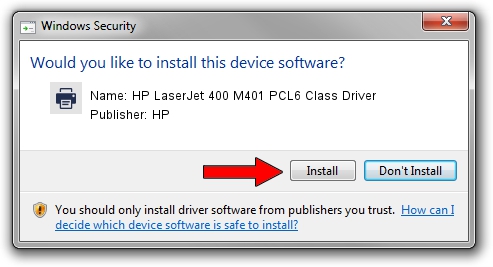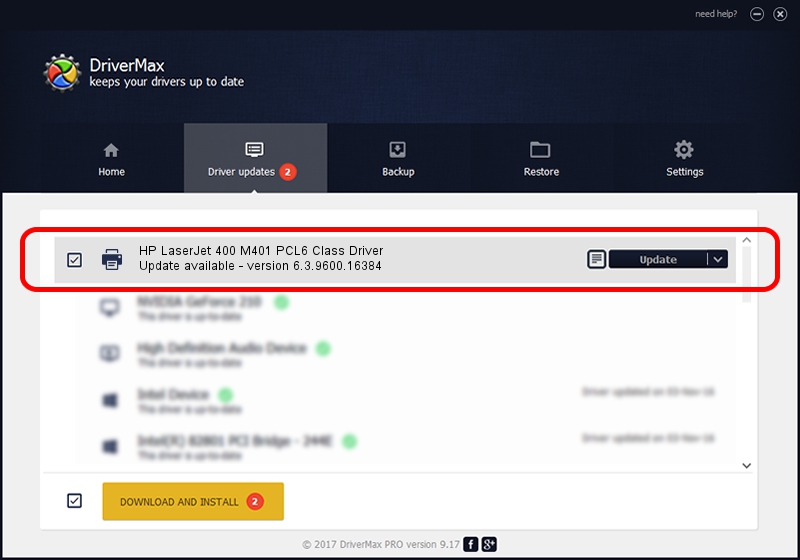Advertising seems to be blocked by your browser.
The ads help us provide this software and web site to you for free.
Please support our project by allowing our site to show ads.
Home /
Manufacturers /
HP /
HP LaserJet 400 M401 PCL6 Class Driver /
Hewlett-PackardHP_La78A9 /
6.3.9600.16384 Apr 21, 2009
Download and install HP HP LaserJet 400 M401 PCL6 Class Driver driver
HP LaserJet 400 M401 PCL6 Class Driver is a Printer device. The developer of this driver was HP. Hewlett-PackardHP_La78A9 is the matching hardware id of this device.
1. HP HP LaserJet 400 M401 PCL6 Class Driver - install the driver manually
- You can download from the link below the driver installer file for the HP HP LaserJet 400 M401 PCL6 Class Driver driver. The archive contains version 6.3.9600.16384 dated 2009-04-21 of the driver.
- Run the driver installer file from a user account with the highest privileges (rights). If your User Access Control (UAC) is running please accept of the driver and run the setup with administrative rights.
- Follow the driver installation wizard, which will guide you; it should be quite easy to follow. The driver installation wizard will analyze your computer and will install the right driver.
- When the operation finishes restart your PC in order to use the updated driver. As you can see it was quite smple to install a Windows driver!
This driver was installed by many users and received an average rating of 3.6 stars out of 7371 votes.
2. Using DriverMax to install HP HP LaserJet 400 M401 PCL6 Class Driver driver
The advantage of using DriverMax is that it will setup the driver for you in just a few seconds and it will keep each driver up to date, not just this one. How can you install a driver using DriverMax? Let's see!
- Start DriverMax and click on the yellow button that says ~SCAN FOR DRIVER UPDATES NOW~. Wait for DriverMax to analyze each driver on your PC.
- Take a look at the list of available driver updates. Scroll the list down until you locate the HP HP LaserJet 400 M401 PCL6 Class Driver driver. Click the Update button.
- Enjoy using the updated driver! :)