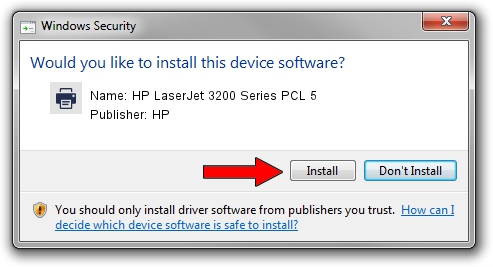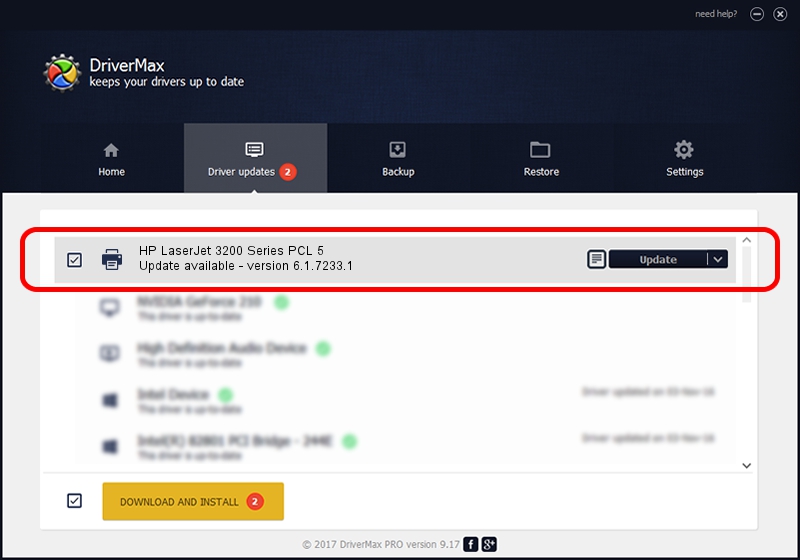Advertising seems to be blocked by your browser.
The ads help us provide this software and web site to you for free.
Please support our project by allowing our site to show ads.
Home /
Manufacturers /
HP /
HP LaserJet 3200 Series PCL 5 /
HP_LaserJet_3200_Series_PCL_5 /
6.1.7233.1 Jun 22, 2006
Download and install HP HP LaserJet 3200 Series PCL 5 driver
HP LaserJet 3200 Series PCL 5 is a Printer hardware device. The developer of this driver was HP. The hardware id of this driver is HP_LaserJet_3200_Series_PCL_5.
1. Manually install HP HP LaserJet 3200 Series PCL 5 driver
- Download the setup file for HP HP LaserJet 3200 Series PCL 5 driver from the location below. This is the download link for the driver version 6.1.7233.1 released on 2006-06-22.
- Run the driver setup file from a Windows account with administrative rights. If your User Access Control (UAC) is enabled then you will have to confirm the installation of the driver and run the setup with administrative rights.
- Follow the driver installation wizard, which should be pretty straightforward. The driver installation wizard will scan your PC for compatible devices and will install the driver.
- Shutdown and restart your computer and enjoy the new driver, it is as simple as that.
The file size of this driver is 18395898 bytes (17.54 MB)
This driver was installed by many users and received an average rating of 5 stars out of 25136 votes.
This driver is fully compatible with the following versions of Windows:
- This driver works on Windows 2000 64 bits
- This driver works on Windows Server 2003 64 bits
- This driver works on Windows XP 64 bits
- This driver works on Windows Vista 64 bits
- This driver works on Windows 7 64 bits
- This driver works on Windows 8 64 bits
- This driver works on Windows 8.1 64 bits
- This driver works on Windows 10 64 bits
- This driver works on Windows 11 64 bits
2. How to install HP HP LaserJet 3200 Series PCL 5 driver using DriverMax
The advantage of using DriverMax is that it will setup the driver for you in just a few seconds and it will keep each driver up to date, not just this one. How easy can you install a driver with DriverMax? Let's see!
- Open DriverMax and push on the yellow button that says ~SCAN FOR DRIVER UPDATES NOW~. Wait for DriverMax to scan and analyze each driver on your PC.
- Take a look at the list of driver updates. Search the list until you find the HP HP LaserJet 3200 Series PCL 5 driver. Click the Update button.
- Enjoy using the updated driver! :)

Jun 26 2024 9:54PM / Written by Dan Armano for DriverMax
follow @danarm