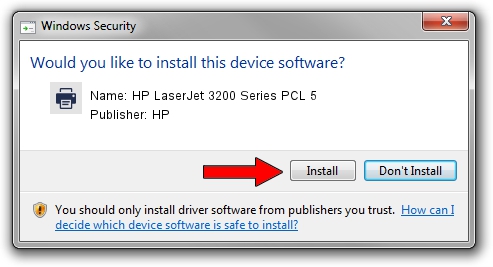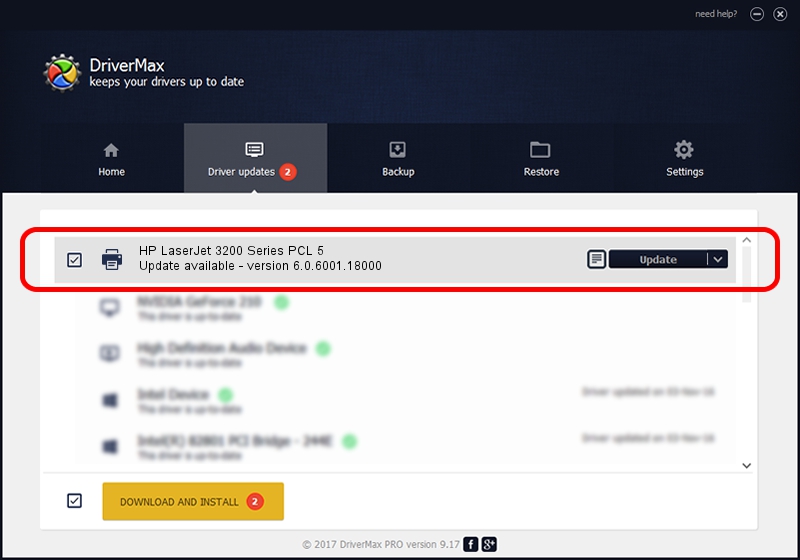Advertising seems to be blocked by your browser.
The ads help us provide this software and web site to you for free.
Please support our project by allowing our site to show ads.
Home /
Manufacturers /
HP /
HP LaserJet 3200 Series PCL 5 /
HP_LaserJet_3200_Series_PCL_5 /
6.0.6001.18000 Jun 21, 2006
HP HP LaserJet 3200 Series PCL 5 how to download and install the driver
HP LaserJet 3200 Series PCL 5 is a Printer device. The Windows version of this driver was developed by HP. In order to make sure you are downloading the exact right driver the hardware id is HP_LaserJet_3200_Series_PCL_5.
1. How to manually install HP HP LaserJet 3200 Series PCL 5 driver
- You can download from the link below the driver setup file for the HP HP LaserJet 3200 Series PCL 5 driver. The archive contains version 6.0.6001.18000 dated 2006-06-21 of the driver.
- Run the driver installer file from a user account with the highest privileges (rights). If your User Access Control Service (UAC) is started please accept of the driver and run the setup with administrative rights.
- Follow the driver installation wizard, which will guide you; it should be pretty easy to follow. The driver installation wizard will scan your computer and will install the right driver.
- When the operation finishes shutdown and restart your PC in order to use the updated driver. It is as simple as that to install a Windows driver!
Driver rating 3.9 stars out of 73582 votes.
2. How to install HP HP LaserJet 3200 Series PCL 5 driver using DriverMax
The most important advantage of using DriverMax is that it will setup the driver for you in the easiest possible way and it will keep each driver up to date, not just this one. How can you install a driver using DriverMax? Let's take a look!
- Start DriverMax and click on the yellow button that says ~SCAN FOR DRIVER UPDATES NOW~. Wait for DriverMax to scan and analyze each driver on your computer.
- Take a look at the list of available driver updates. Scroll the list down until you locate the HP HP LaserJet 3200 Series PCL 5 driver. Click on Update.
- Enjoy using the updated driver! :)

Jul 22 2016 11:04PM / Written by Andreea Kartman for DriverMax
follow @DeeaKartman