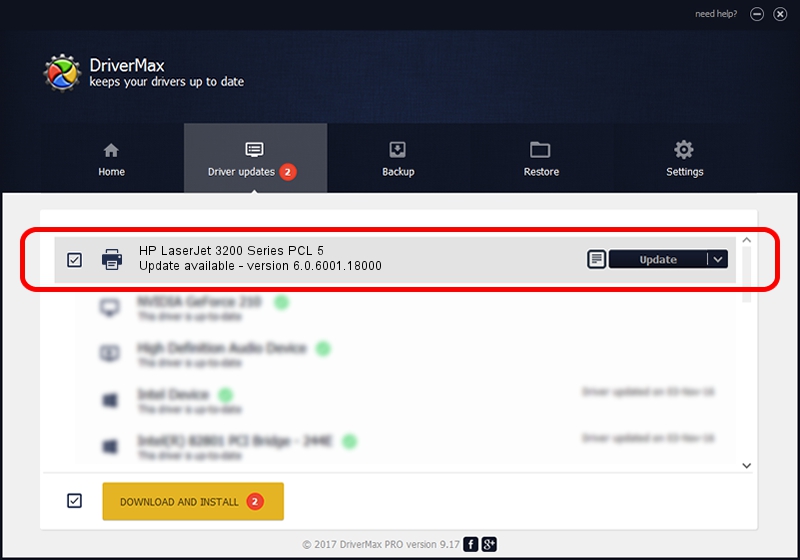Advertising seems to be blocked by your browser.
The ads help us provide this software and web site to you for free.
Please support our project by allowing our site to show ads.
Home /
Manufacturers /
HP /
HP LaserJet 3200 Series PCL 5 /
HP_LaserJet_3200_PCL5 /
6.0.6001.18000 Jun 21, 2006
HP HP LaserJet 3200 Series PCL 5 - two ways of downloading and installing the driver
HP LaserJet 3200 Series PCL 5 is a Printer device. This driver was developed by HP. In order to make sure you are downloading the exact right driver the hardware id is HP_LaserJet_3200_PCL5.
1. HP HP LaserJet 3200 Series PCL 5 - install the driver manually
- Download the driver setup file for HP HP LaserJet 3200 Series PCL 5 driver from the location below. This download link is for the driver version 6.0.6001.18000 released on 2006-06-21.
- Run the driver setup file from a Windows account with administrative rights. If your UAC (User Access Control) is enabled then you will have to confirm the installation of the driver and run the setup with administrative rights.
- Go through the driver setup wizard, which should be quite straightforward. The driver setup wizard will analyze your PC for compatible devices and will install the driver.
- Shutdown and restart your PC and enjoy the fresh driver, as you can see it was quite smple.
This driver received an average rating of 3.2 stars out of 73530 votes.
2. Using DriverMax to install HP HP LaserJet 3200 Series PCL 5 driver
The advantage of using DriverMax is that it will setup the driver for you in just a few seconds and it will keep each driver up to date. How easy can you install a driver with DriverMax? Let's follow a few steps!
- Start DriverMax and press on the yellow button named ~SCAN FOR DRIVER UPDATES NOW~. Wait for DriverMax to analyze each driver on your PC.
- Take a look at the list of driver updates. Search the list until you find the HP HP LaserJet 3200 Series PCL 5 driver. Click the Update button.
- Finished installing the driver!

Jul 22 2016 11:05PM / Written by Dan Armano for DriverMax
follow @danarm