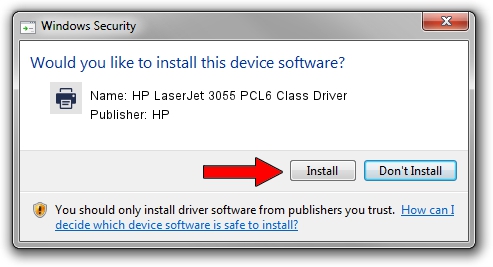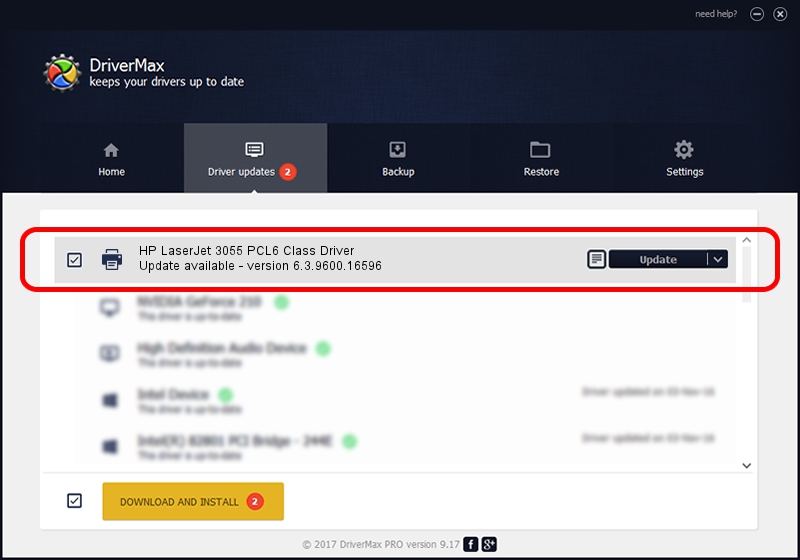Advertising seems to be blocked by your browser.
The ads help us provide this software and web site to you for free.
Please support our project by allowing our site to show ads.
Home /
Manufacturers /
HP /
HP LaserJet 3055 PCL6 Class Driver /
Hewlett-PackardHP_LaAD1E /
6.3.9600.16596 Apr 21, 2009
HP HP LaserJet 3055 PCL6 Class Driver how to download and install the driver
HP LaserJet 3055 PCL6 Class Driver is a Printer device. The developer of this driver was HP. The hardware id of this driver is Hewlett-PackardHP_LaAD1E; this string has to match your hardware.
1. HP HP LaserJet 3055 PCL6 Class Driver - install the driver manually
- You can download from the link below the driver setup file for the HP HP LaserJet 3055 PCL6 Class Driver driver. The archive contains version 6.3.9600.16596 dated 2009-04-21 of the driver.
- Run the driver installer file from a user account with administrative rights. If your User Access Control (UAC) is started please confirm the installation of the driver and run the setup with administrative rights.
- Go through the driver installation wizard, which will guide you; it should be quite easy to follow. The driver installation wizard will analyze your PC and will install the right driver.
- When the operation finishes shutdown and restart your computer in order to use the updated driver. As you can see it was quite smple to install a Windows driver!
This driver was rated with an average of 3.8 stars by 34417 users.
2. How to install HP HP LaserJet 3055 PCL6 Class Driver driver using DriverMax
The advantage of using DriverMax is that it will setup the driver for you in just a few seconds and it will keep each driver up to date, not just this one. How can you install a driver with DriverMax? Let's see!
- Open DriverMax and click on the yellow button named ~SCAN FOR DRIVER UPDATES NOW~. Wait for DriverMax to scan and analyze each driver on your PC.
- Take a look at the list of detected driver updates. Search the list until you locate the HP HP LaserJet 3055 PCL6 Class Driver driver. Click the Update button.
- That's it, you installed your first driver!

Jul 25 2016 8:36AM / Written by Andreea Kartman for DriverMax
follow @DeeaKartman