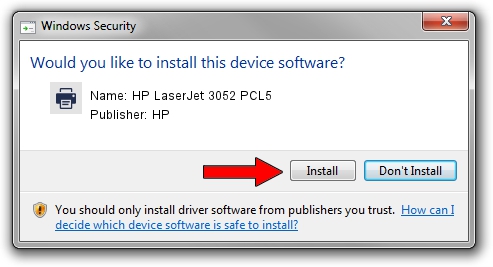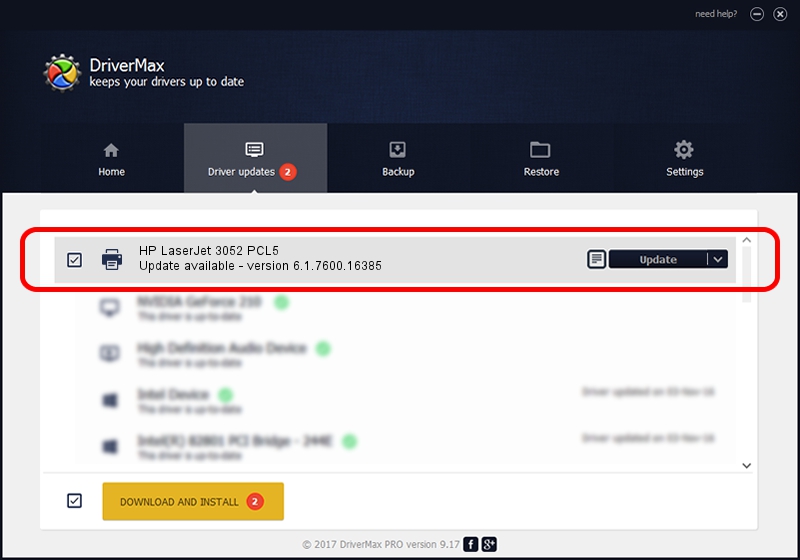Advertising seems to be blocked by your browser.
The ads help us provide this software and web site to you for free.
Please support our project by allowing our site to show ads.
Home /
Manufacturers /
HP /
HP LaserJet 3052 PCL5 /
HP_LaserJet_3052_PCL5 /
6.1.7600.16385 Jun 21, 2006
HP HP LaserJet 3052 PCL5 how to download and install the driver
HP LaserJet 3052 PCL5 is a Printer device. The Windows version of this driver was developed by HP. In order to make sure you are downloading the exact right driver the hardware id is HP_LaserJet_3052_PCL5.
1. Manually install HP HP LaserJet 3052 PCL5 driver
- Download the setup file for HP HP LaserJet 3052 PCL5 driver from the link below. This download link is for the driver version 6.1.7600.16385 dated 2006-06-21.
- Start the driver setup file from a Windows account with the highest privileges (rights). If your User Access Control Service (UAC) is started then you will have to confirm the installation of the driver and run the setup with administrative rights.
- Go through the driver installation wizard, which should be pretty easy to follow. The driver installation wizard will scan your PC for compatible devices and will install the driver.
- Shutdown and restart your PC and enjoy the updated driver, as you can see it was quite smple.
Driver rating 4 stars out of 43904 votes.
2. How to use DriverMax to install HP HP LaserJet 3052 PCL5 driver
The advantage of using DriverMax is that it will install the driver for you in the easiest possible way and it will keep each driver up to date, not just this one. How easy can you install a driver with DriverMax? Let's see!
- Open DriverMax and push on the yellow button named ~SCAN FOR DRIVER UPDATES NOW~. Wait for DriverMax to analyze each driver on your computer.
- Take a look at the list of driver updates. Scroll the list down until you locate the HP HP LaserJet 3052 PCL5 driver. Click on Update.
- That's all, the driver is now installed!

Jul 5 2016 12:00PM / Written by Dan Armano for DriverMax
follow @danarm