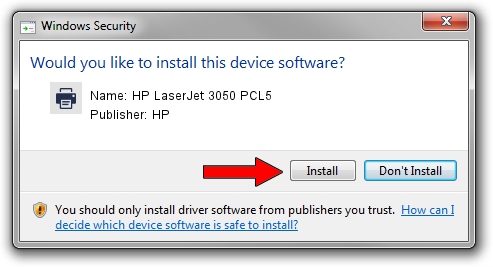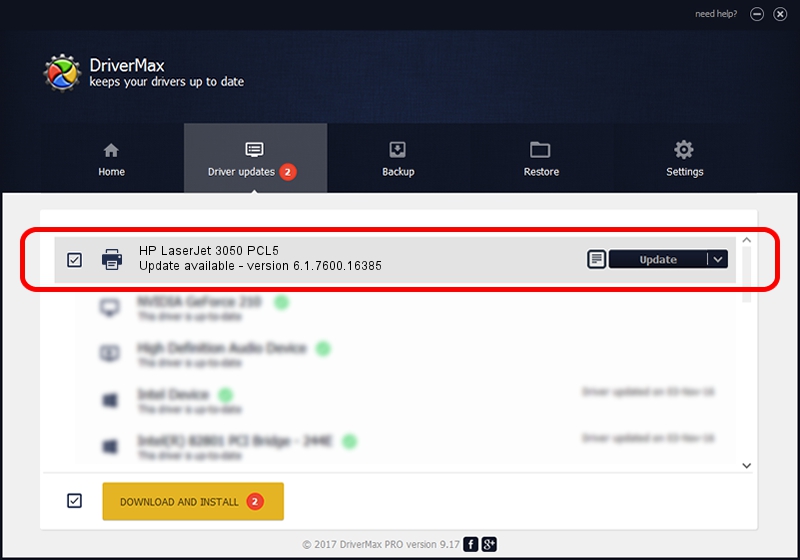Advertising seems to be blocked by your browser.
The ads help us provide this software and web site to you for free.
Please support our project by allowing our site to show ads.
Home /
Manufacturers /
HP /
HP LaserJet 3050 PCL5 /
Hewlett-PackardHP_LaAEDE /
6.1.7600.16385 Jun 21, 2006
HP HP LaserJet 3050 PCL5 how to download and install the driver
HP LaserJet 3050 PCL5 is a Printer hardware device. This Windows driver was developed by HP. The hardware id of this driver is Hewlett-PackardHP_LaAEDE.
1. Install HP HP LaserJet 3050 PCL5 driver manually
- You can download from the link below the driver setup file for the HP HP LaserJet 3050 PCL5 driver. The archive contains version 6.1.7600.16385 dated 2006-06-21 of the driver.
- Run the driver installer file from a user account with the highest privileges (rights). If your User Access Control (UAC) is started please confirm the installation of the driver and run the setup with administrative rights.
- Go through the driver setup wizard, which will guide you; it should be quite easy to follow. The driver setup wizard will scan your computer and will install the right driver.
- When the operation finishes restart your computer in order to use the updated driver. As you can see it was quite smple to install a Windows driver!
Driver rating 3.7 stars out of 45010 votes.
2. How to use DriverMax to install HP HP LaserJet 3050 PCL5 driver
The most important advantage of using DriverMax is that it will setup the driver for you in the easiest possible way and it will keep each driver up to date, not just this one. How easy can you install a driver using DriverMax? Let's see!
- Start DriverMax and press on the yellow button named ~SCAN FOR DRIVER UPDATES NOW~. Wait for DriverMax to scan and analyze each driver on your PC.
- Take a look at the list of available driver updates. Search the list until you locate the HP HP LaserJet 3050 PCL5 driver. Click the Update button.
- Enjoy using the updated driver! :)

Jul 5 2016 12:01PM / Written by Andreea Kartman for DriverMax
follow @DeeaKartman