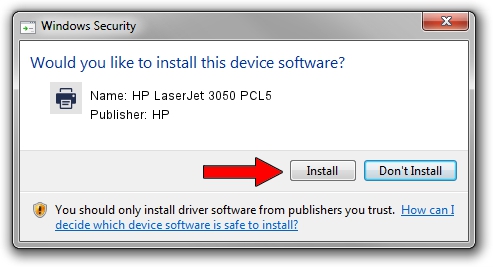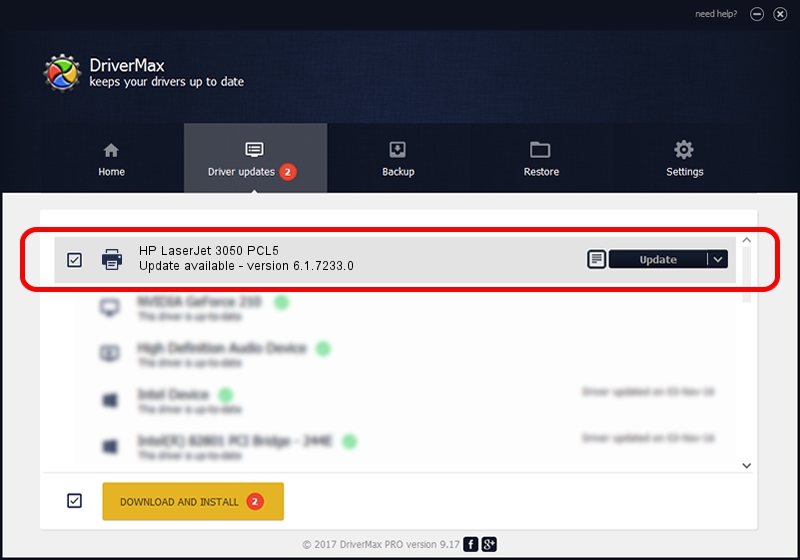Advertising seems to be blocked by your browser.
The ads help us provide this software and web site to you for free.
Please support our project by allowing our site to show ads.
Home /
Manufacturers /
HP /
HP LaserJet 3050 PCL5 /
Hewlett-PackardHP_LaAEDE /
6.1.7233.0 Jun 21, 2006
HP HP LaserJet 3050 PCL5 how to download and install the driver
HP LaserJet 3050 PCL5 is a Printer device. This driver was developed by HP. The hardware id of this driver is Hewlett-PackardHP_LaAEDE.
1. HP HP LaserJet 3050 PCL5 - install the driver manually
- Download the driver setup file for HP HP LaserJet 3050 PCL5 driver from the link below. This download link is for the driver version 6.1.7233.0 released on 2006-06-21.
- Run the driver installation file from a Windows account with administrative rights. If your User Access Control Service (UAC) is enabled then you will have to accept of the driver and run the setup with administrative rights.
- Follow the driver installation wizard, which should be quite straightforward. The driver installation wizard will analyze your PC for compatible devices and will install the driver.
- Restart your PC and enjoy the updated driver, as you can see it was quite smple.
This driver was rated with an average of 3 stars by 40795 users.
2. How to install HP HP LaserJet 3050 PCL5 driver using DriverMax
The advantage of using DriverMax is that it will setup the driver for you in just a few seconds and it will keep each driver up to date, not just this one. How easy can you install a driver with DriverMax? Let's take a look!
- Open DriverMax and push on the yellow button that says ~SCAN FOR DRIVER UPDATES NOW~. Wait for DriverMax to analyze each driver on your computer.
- Take a look at the list of available driver updates. Search the list until you locate the HP HP LaserJet 3050 PCL5 driver. Click the Update button.
- That's all, the driver is now installed!

Jul 12 2016 11:32AM / Written by Andreea Kartman for DriverMax
follow @DeeaKartman