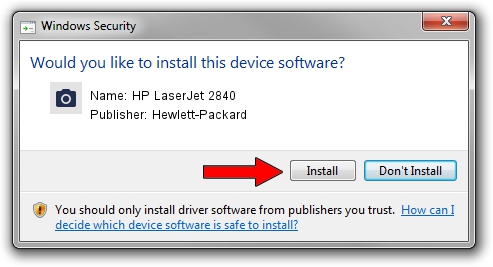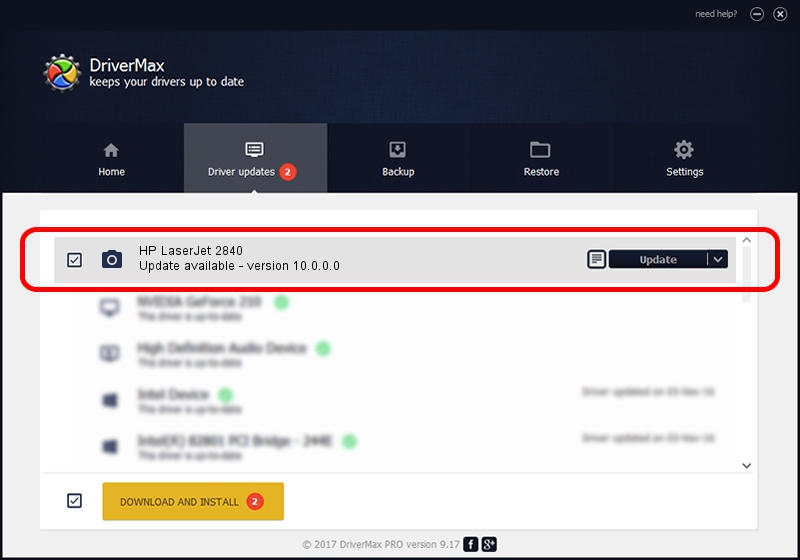Advertising seems to be blocked by your browser.
The ads help us provide this software and web site to you for free.
Please support our project by allowing our site to show ads.
Home /
Manufacturers /
Hewlett-Packard /
HP LaserJet 2840 /
vid_03f0&pid_2817&IP_SCAN /
10.0.0.0 Mar 04, 2007
Hewlett-Packard HP LaserJet 2840 how to download and install the driver
HP LaserJet 2840 is a Imaging Devices hardware device. This Windows driver was developed by Hewlett-Packard. vid_03f0&pid_2817&IP_SCAN is the matching hardware id of this device.
1. How to manually install Hewlett-Packard HP LaserJet 2840 driver
- Download the setup file for Hewlett-Packard HP LaserJet 2840 driver from the link below. This download link is for the driver version 10.0.0.0 dated 2007-03-04.
- Start the driver installation file from a Windows account with administrative rights. If your User Access Control Service (UAC) is running then you will have to accept of the driver and run the setup with administrative rights.
- Follow the driver installation wizard, which should be pretty easy to follow. The driver installation wizard will analyze your PC for compatible devices and will install the driver.
- Shutdown and restart your computer and enjoy the fresh driver, it is as simple as that.
Size of this driver: 902521 bytes (881.37 KB)
This driver received an average rating of 4.1 stars out of 35865 votes.
This driver is fully compatible with the following versions of Windows:
- This driver works on Windows Server 2003 32 bits
- This driver works on Windows XP 32 bits
2. Installing the Hewlett-Packard HP LaserJet 2840 driver using DriverMax: the easy way
The most important advantage of using DriverMax is that it will install the driver for you in the easiest possible way and it will keep each driver up to date. How easy can you install a driver with DriverMax? Let's see!
- Open DriverMax and click on the yellow button that says ~SCAN FOR DRIVER UPDATES NOW~. Wait for DriverMax to scan and analyze each driver on your computer.
- Take a look at the list of detected driver updates. Search the list until you locate the Hewlett-Packard HP LaserJet 2840 driver. Click the Update button.
- Enjoy using the updated driver! :)

Jul 3 2016 8:27AM / Written by Dan Armano for DriverMax
follow @danarm