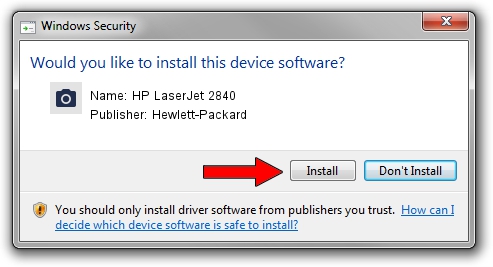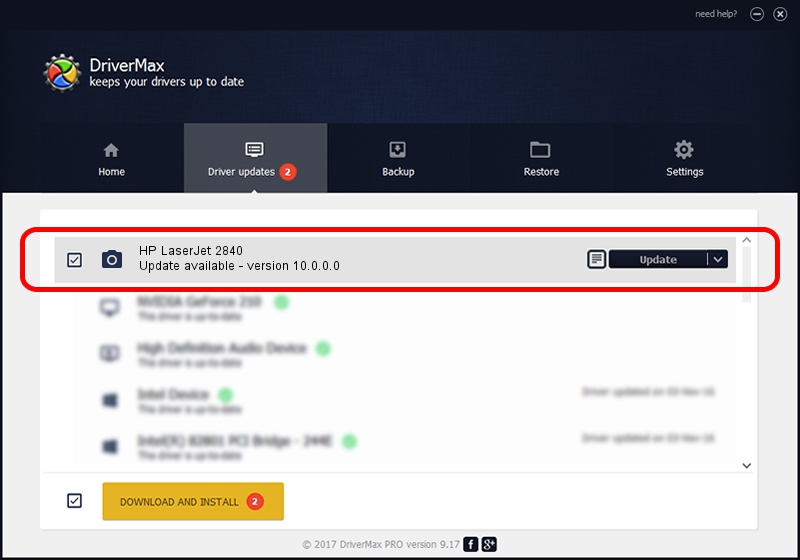Advertising seems to be blocked by your browser.
The ads help us provide this software and web site to you for free.
Please support our project by allowing our site to show ads.
Home /
Manufacturers /
Hewlett-Packard /
HP LaserJet 2840 /
dot4/Hewlett-PackardHP_CoBA86&SCAN_HPZ /
10.0.0.0 Mar 04, 2007
Driver for Hewlett-Packard HP LaserJet 2840 - downloading and installing it
HP LaserJet 2840 is a Imaging Devices device. The developer of this driver was Hewlett-Packard. The hardware id of this driver is dot4/Hewlett-PackardHP_CoBA86&SCAN_HPZ; this string has to match your hardware.
1. Manually install Hewlett-Packard HP LaserJet 2840 driver
- Download the driver setup file for Hewlett-Packard HP LaserJet 2840 driver from the link below. This is the download link for the driver version 10.0.0.0 released on 2007-03-04.
- Start the driver setup file from a Windows account with the highest privileges (rights). If your User Access Control (UAC) is enabled then you will have to confirm the installation of the driver and run the setup with administrative rights.
- Go through the driver setup wizard, which should be quite easy to follow. The driver setup wizard will scan your PC for compatible devices and will install the driver.
- Restart your computer and enjoy the fresh driver, it is as simple as that.
Driver file size: 902521 bytes (881.37 KB)
This driver received an average rating of 4.5 stars out of 35874 votes.
This driver is compatible with the following versions of Windows:
- This driver works on Windows Server 2003 32 bits
- This driver works on Windows XP 32 bits
2. How to use DriverMax to install Hewlett-Packard HP LaserJet 2840 driver
The advantage of using DriverMax is that it will setup the driver for you in just a few seconds and it will keep each driver up to date, not just this one. How easy can you install a driver using DriverMax? Let's see!
- Start DriverMax and click on the yellow button that says ~SCAN FOR DRIVER UPDATES NOW~. Wait for DriverMax to analyze each driver on your PC.
- Take a look at the list of available driver updates. Scroll the list down until you find the Hewlett-Packard HP LaserJet 2840 driver. Click on Update.
- Enjoy using the updated driver! :)

Jul 3 2016 8:27AM / Written by Daniel Statescu for DriverMax
follow @DanielStatescu