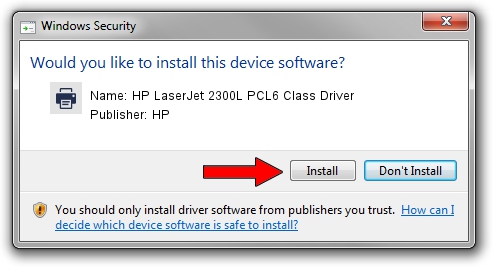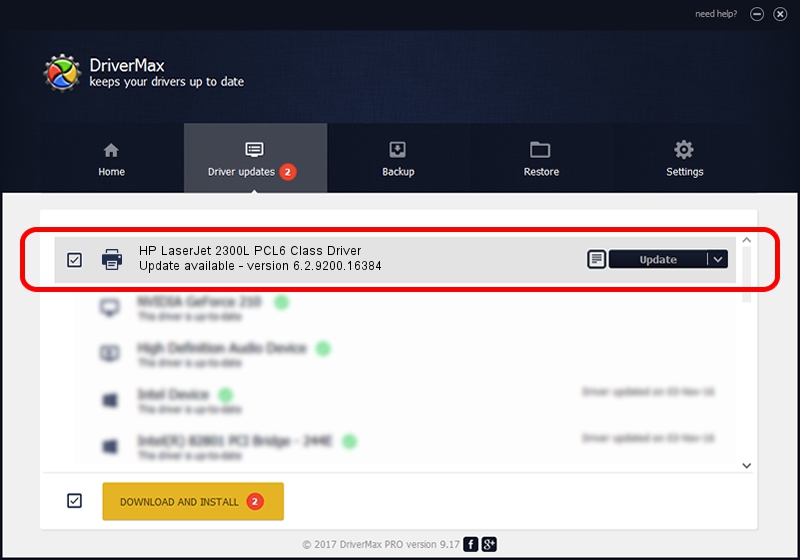Advertising seems to be blocked by your browser.
The ads help us provide this software and web site to you for free.
Please support our project by allowing our site to show ads.
Home /
Manufacturers /
HP /
HP LaserJet 2300L PCL6 Class Driver /
DOT4PRT/VID_03F0&PID_1217 /
6.2.9200.16384 Apr 21, 2009
Driver for HP HP LaserJet 2300L PCL6 Class Driver - downloading and installing it
HP LaserJet 2300L PCL6 Class Driver is a Printer device. The Windows version of this driver was developed by HP. The hardware id of this driver is DOT4PRT/VID_03F0&PID_1217; this string has to match your hardware.
1. HP HP LaserJet 2300L PCL6 Class Driver driver - how to install it manually
- You can download from the link below the driver setup file for the HP HP LaserJet 2300L PCL6 Class Driver driver. The archive contains version 6.2.9200.16384 dated 2009-04-21 of the driver.
- Run the driver installer file from a user account with the highest privileges (rights). If your UAC (User Access Control) is running please accept of the driver and run the setup with administrative rights.
- Follow the driver setup wizard, which will guide you; it should be quite easy to follow. The driver setup wizard will analyze your computer and will install the right driver.
- When the operation finishes shutdown and restart your PC in order to use the updated driver. It is as simple as that to install a Windows driver!
This driver received an average rating of 4 stars out of 20810 votes.
2. Using DriverMax to install HP HP LaserJet 2300L PCL6 Class Driver driver
The most important advantage of using DriverMax is that it will setup the driver for you in just a few seconds and it will keep each driver up to date. How can you install a driver using DriverMax? Let's take a look!
- Open DriverMax and press on the yellow button named ~SCAN FOR DRIVER UPDATES NOW~. Wait for DriverMax to scan and analyze each driver on your computer.
- Take a look at the list of driver updates. Search the list until you locate the HP HP LaserJet 2300L PCL6 Class Driver driver. Click on Update.
- That's it, you installed your first driver!

Aug 7 2016 8:10PM / Written by Daniel Statescu for DriverMax
follow @DanielStatescu