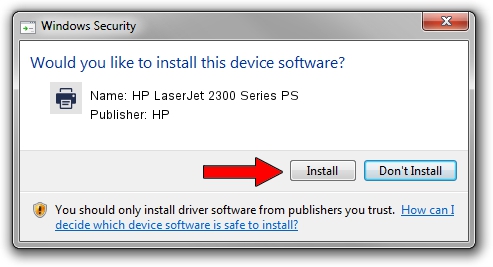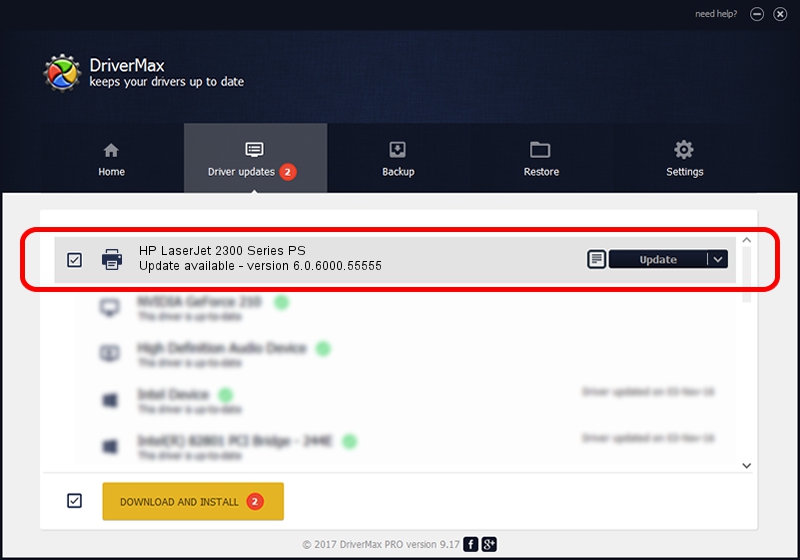Advertising seems to be blocked by your browser.
The ads help us provide this software and web site to you for free.
Please support our project by allowing our site to show ads.
Home /
Manufacturers /
HP /
HP LaserJet 2300 Series PS /
LPTENUM/Hewlett-PackardHP_LaFE87 /
6.0.6000.55555 May 01, 2007
HP HP LaserJet 2300 Series PS how to download and install the driver
HP LaserJet 2300 Series PS is a Printer device. This Windows driver was developed by HP. The hardware id of this driver is LPTENUM/Hewlett-PackardHP_LaFE87; this string has to match your hardware.
1. Install HP HP LaserJet 2300 Series PS driver manually
- You can download from the link below the driver setup file for the HP HP LaserJet 2300 Series PS driver. The archive contains version 6.0.6000.55555 released on 2007-05-01 of the driver.
- Run the driver installer file from a user account with administrative rights. If your UAC (User Access Control) is running please accept of the driver and run the setup with administrative rights.
- Follow the driver setup wizard, which will guide you; it should be pretty easy to follow. The driver setup wizard will scan your computer and will install the right driver.
- When the operation finishes restart your PC in order to use the updated driver. As you can see it was quite smple to install a Windows driver!
Size of this driver: 3325919 bytes (3.17 MB)
This driver received an average rating of 5 stars out of 73301 votes.
This driver was released for the following versions of Windows:
- This driver works on Windows 2000 64 bits
- This driver works on Windows Server 2003 64 bits
- This driver works on Windows XP 64 bits
- This driver works on Windows Vista 64 bits
- This driver works on Windows 7 64 bits
- This driver works on Windows 8 64 bits
- This driver works on Windows 8.1 64 bits
- This driver works on Windows 10 64 bits
- This driver works on Windows 11 64 bits
2. The easy way: using DriverMax to install HP HP LaserJet 2300 Series PS driver
The advantage of using DriverMax is that it will setup the driver for you in just a few seconds and it will keep each driver up to date, not just this one. How can you install a driver with DriverMax? Let's take a look!
- Start DriverMax and press on the yellow button that says ~SCAN FOR DRIVER UPDATES NOW~. Wait for DriverMax to analyze each driver on your computer.
- Take a look at the list of available driver updates. Scroll the list down until you locate the HP HP LaserJet 2300 Series PS driver. Click the Update button.
- That's it, you installed your first driver!

Aug 8 2016 3:58PM / Written by Daniel Statescu for DriverMax
follow @DanielStatescu