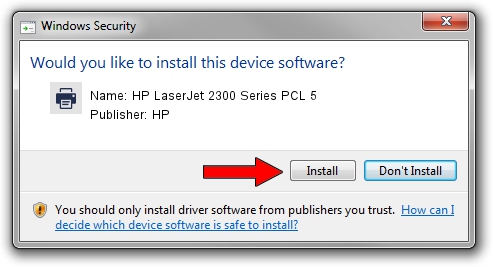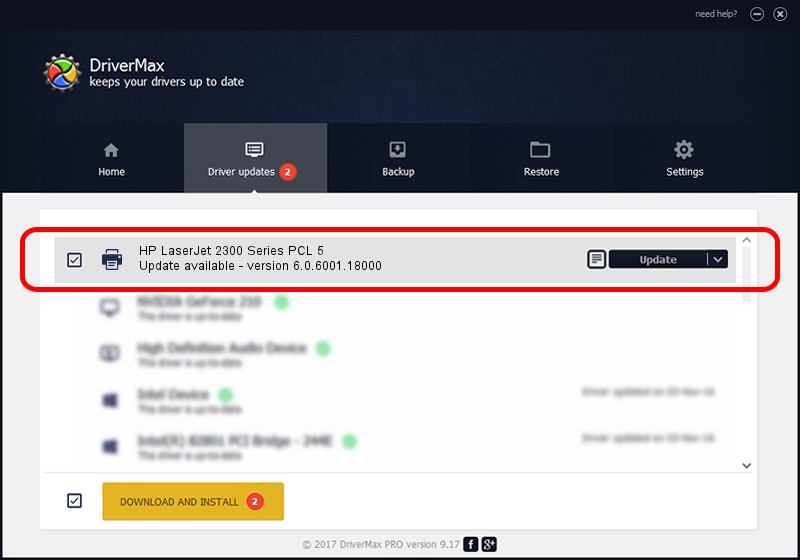Advertising seems to be blocked by your browser.
The ads help us provide this software and web site to you for free.
Please support our project by allowing our site to show ads.
Home /
Manufacturers /
HP /
HP LaserJet 2300 Series PCL 5 /
Hewlett-Packardhp_LaF132 /
6.0.6001.18000 Jun 21, 2006
HP HP LaserJet 2300 Series PCL 5 - two ways of downloading and installing the driver
HP LaserJet 2300 Series PCL 5 is a Printer hardware device. The Windows version of this driver was developed by HP. Hewlett-Packardhp_LaF132 is the matching hardware id of this device.
1. HP HP LaserJet 2300 Series PCL 5 driver - how to install it manually
- Download the driver setup file for HP HP LaserJet 2300 Series PCL 5 driver from the link below. This download link is for the driver version 6.0.6001.18000 released on 2006-06-21.
- Run the driver installation file from a Windows account with the highest privileges (rights). If your User Access Control (UAC) is started then you will have to accept of the driver and run the setup with administrative rights.
- Go through the driver setup wizard, which should be quite easy to follow. The driver setup wizard will analyze your PC for compatible devices and will install the driver.
- Restart your computer and enjoy the fresh driver, as you can see it was quite smple.
This driver was rated with an average of 3.4 stars by 1169 users.
2. How to install HP HP LaserJet 2300 Series PCL 5 driver using DriverMax
The advantage of using DriverMax is that it will install the driver for you in just a few seconds and it will keep each driver up to date. How easy can you install a driver using DriverMax? Let's see!
- Start DriverMax and click on the yellow button named ~SCAN FOR DRIVER UPDATES NOW~. Wait for DriverMax to scan and analyze each driver on your computer.
- Take a look at the list of detected driver updates. Search the list until you locate the HP HP LaserJet 2300 Series PCL 5 driver. Click on Update.
- Finished installing the driver!

Jul 31 2016 7:02PM / Written by Daniel Statescu for DriverMax
follow @DanielStatescu