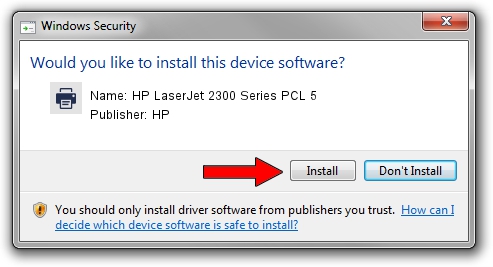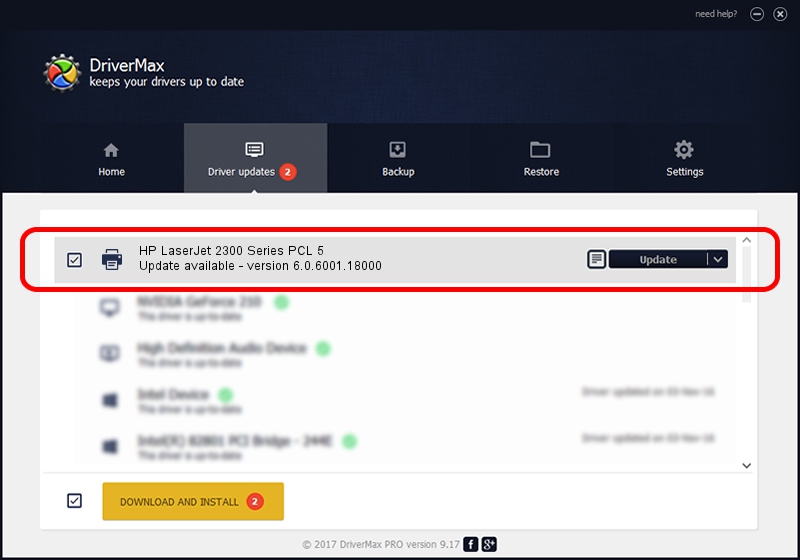Advertising seems to be blocked by your browser.
The ads help us provide this software and web site to you for free.
Please support our project by allowing our site to show ads.
Home /
Manufacturers /
HP /
HP LaserJet 2300 Series PCL 5 /
DOT4PRT/Vid_03f0&Pid_0b17&Rev_0100 /
6.0.6001.18000 Jun 21, 2006
Download and install HP HP LaserJet 2300 Series PCL 5 driver
HP LaserJet 2300 Series PCL 5 is a Printer device. This Windows driver was developed by HP. DOT4PRT/Vid_03f0&Pid_0b17&Rev_0100 is the matching hardware id of this device.
1. How to manually install HP HP LaserJet 2300 Series PCL 5 driver
- Download the setup file for HP HP LaserJet 2300 Series PCL 5 driver from the link below. This download link is for the driver version 6.0.6001.18000 dated 2006-06-21.
- Start the driver installation file from a Windows account with the highest privileges (rights). If your User Access Control Service (UAC) is enabled then you will have to accept of the driver and run the setup with administrative rights.
- Follow the driver installation wizard, which should be pretty easy to follow. The driver installation wizard will scan your PC for compatible devices and will install the driver.
- Restart your computer and enjoy the fresh driver, it is as simple as that.
This driver was installed by many users and received an average rating of 3 stars out of 1220 votes.
2. The easy way: using DriverMax to install HP HP LaserJet 2300 Series PCL 5 driver
The most important advantage of using DriverMax is that it will setup the driver for you in the easiest possible way and it will keep each driver up to date, not just this one. How easy can you install a driver with DriverMax? Let's see!
- Start DriverMax and push on the yellow button that says ~SCAN FOR DRIVER UPDATES NOW~. Wait for DriverMax to analyze each driver on your PC.
- Take a look at the list of driver updates. Scroll the list down until you locate the HP HP LaserJet 2300 Series PCL 5 driver. Click the Update button.
- Finished installing the driver!

Jul 31 2016 7:02PM / Written by Dan Armano for DriverMax
follow @danarm