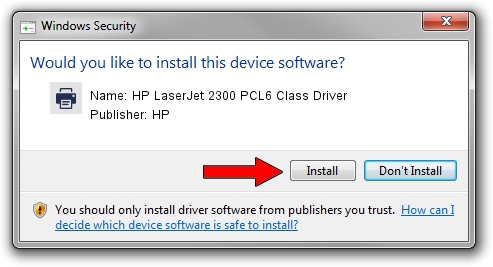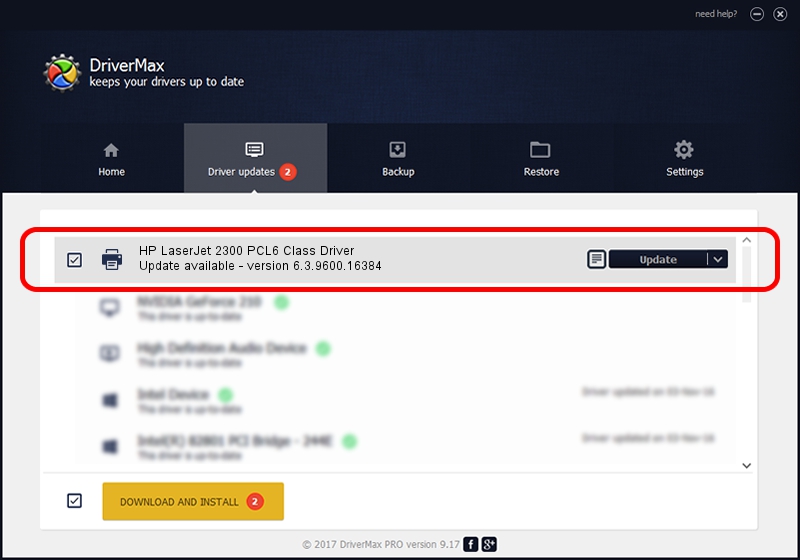Advertising seems to be blocked by your browser.
The ads help us provide this software and web site to you for free.
Please support our project by allowing our site to show ads.
Home /
Manufacturers /
HP /
HP LaserJet 2300 PCL6 Class Driver /
Hewlett-PackardHP_LaF132 /
6.3.9600.16384 Apr 21, 2009
HP HP LaserJet 2300 PCL6 Class Driver driver download and installation
HP LaserJet 2300 PCL6 Class Driver is a Printer device. The Windows version of this driver was developed by HP. In order to make sure you are downloading the exact right driver the hardware id is Hewlett-PackardHP_LaF132.
1. How to manually install HP HP LaserJet 2300 PCL6 Class Driver driver
- You can download from the link below the driver installer file for the HP HP LaserJet 2300 PCL6 Class Driver driver. The archive contains version 6.3.9600.16384 dated 2009-04-21 of the driver.
- Start the driver installer file from a user account with administrative rights. If your User Access Control (UAC) is running please accept of the driver and run the setup with administrative rights.
- Follow the driver installation wizard, which will guide you; it should be pretty easy to follow. The driver installation wizard will analyze your PC and will install the right driver.
- When the operation finishes restart your computer in order to use the updated driver. As you can see it was quite smple to install a Windows driver!
This driver was rated with an average of 3.4 stars by 64391 users.
2. Using DriverMax to install HP HP LaserJet 2300 PCL6 Class Driver driver
The advantage of using DriverMax is that it will install the driver for you in just a few seconds and it will keep each driver up to date. How easy can you install a driver with DriverMax? Let's take a look!
- Open DriverMax and click on the yellow button that says ~SCAN FOR DRIVER UPDATES NOW~. Wait for DriverMax to scan and analyze each driver on your computer.
- Take a look at the list of available driver updates. Search the list until you find the HP HP LaserJet 2300 PCL6 Class Driver driver. Click the Update button.
- That's all, the driver is now installed!

Jul 15 2016 3:59PM / Written by Andreea Kartman for DriverMax
follow @DeeaKartman