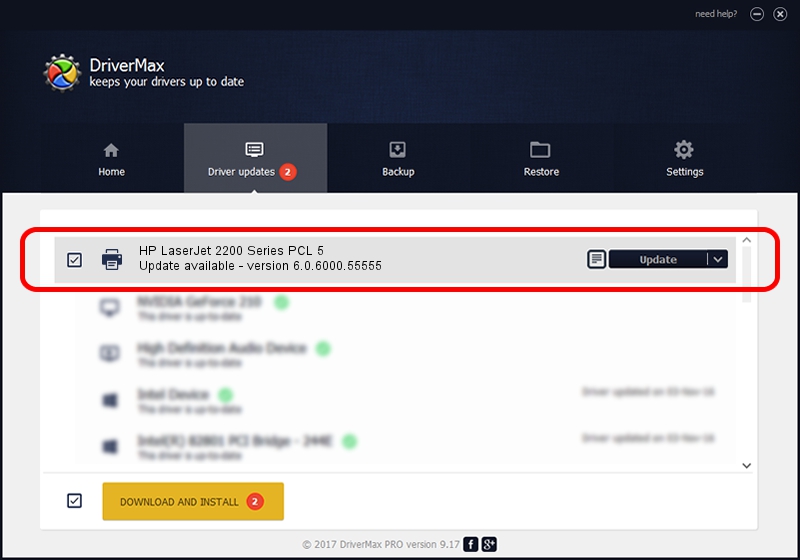Advertising seems to be blocked by your browser.
The ads help us provide this software and web site to you for free.
Please support our project by allowing our site to show ads.
Home /
Manufacturers /
HP /
HP LaserJet 2200 Series PCL 5 /
LPTENUM/Hewlett-PackardHP_LaC27D /
6.0.6000.55555 May 01, 2007
Download and install HP HP LaserJet 2200 Series PCL 5 driver
HP LaserJet 2200 Series PCL 5 is a Printer device. This Windows driver was developed by HP. LPTENUM/Hewlett-PackardHP_LaC27D is the matching hardware id of this device.
1. Manually install HP HP LaserJet 2200 Series PCL 5 driver
- You can download from the link below the driver installer file for the HP HP LaserJet 2200 Series PCL 5 driver. The archive contains version 6.0.6000.55555 dated 2007-05-01 of the driver.
- Start the driver installer file from a user account with the highest privileges (rights). If your UAC (User Access Control) is enabled please accept of the driver and run the setup with administrative rights.
- Go through the driver setup wizard, which will guide you; it should be quite easy to follow. The driver setup wizard will scan your PC and will install the right driver.
- When the operation finishes restart your computer in order to use the updated driver. As you can see it was quite smple to install a Windows driver!
The file size of this driver is 3417547 bytes (3.26 MB)
This driver received an average rating of 4.7 stars out of 68261 votes.
This driver is fully compatible with the following versions of Windows:
- This driver works on Windows 2000 64 bits
- This driver works on Windows Server 2003 64 bits
- This driver works on Windows XP 64 bits
- This driver works on Windows Vista 64 bits
- This driver works on Windows 7 64 bits
- This driver works on Windows 8 64 bits
- This driver works on Windows 8.1 64 bits
- This driver works on Windows 10 64 bits
- This driver works on Windows 11 64 bits
2. The easy way: using DriverMax to install HP HP LaserJet 2200 Series PCL 5 driver
The advantage of using DriverMax is that it will install the driver for you in just a few seconds and it will keep each driver up to date. How can you install a driver using DriverMax? Let's follow a few steps!
- Start DriverMax and press on the yellow button named ~SCAN FOR DRIVER UPDATES NOW~. Wait for DriverMax to scan and analyze each driver on your computer.
- Take a look at the list of detected driver updates. Search the list until you find the HP HP LaserJet 2200 Series PCL 5 driver. Click on Update.
- That's all, the driver is now installed!