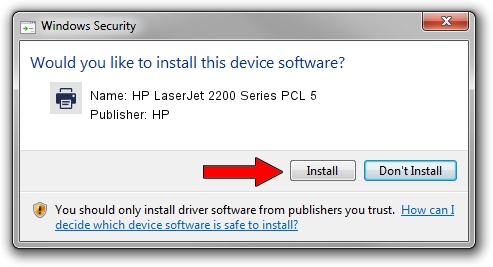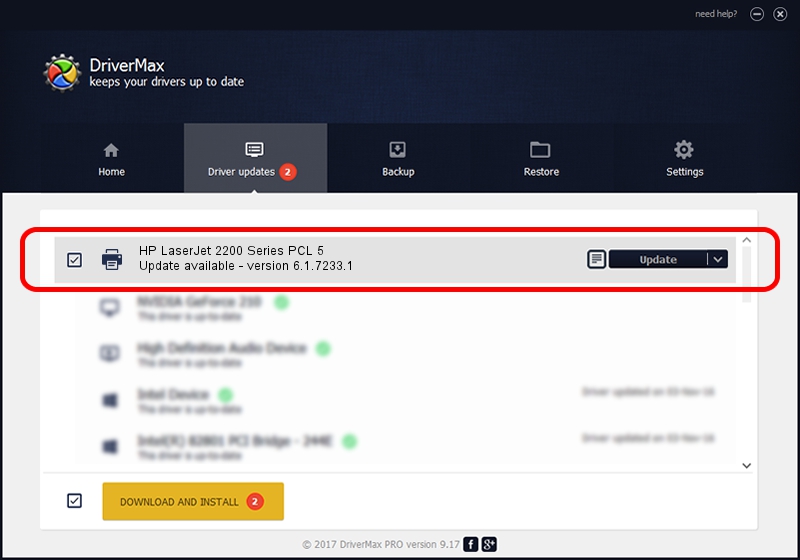Advertising seems to be blocked by your browser.
The ads help us provide this software and web site to you for free.
Please support our project by allowing our site to show ads.
Home /
Manufacturers /
HP /
HP LaserJet 2200 Series PCL 5 /
Hewlett-PackardHP_LaC27D /
6.1.7233.1 Jun 22, 2006
Driver for HP HP LaserJet 2200 Series PCL 5 - downloading and installing it
HP LaserJet 2200 Series PCL 5 is a Printer hardware device. This Windows driver was developed by HP. In order to make sure you are downloading the exact right driver the hardware id is Hewlett-PackardHP_LaC27D.
1. Manually install HP HP LaserJet 2200 Series PCL 5 driver
- Download the driver setup file for HP HP LaserJet 2200 Series PCL 5 driver from the location below. This is the download link for the driver version 6.1.7233.1 dated 2006-06-22.
- Run the driver installation file from a Windows account with administrative rights. If your User Access Control (UAC) is enabled then you will have to confirm the installation of the driver and run the setup with administrative rights.
- Follow the driver setup wizard, which should be pretty easy to follow. The driver setup wizard will scan your PC for compatible devices and will install the driver.
- Restart your computer and enjoy the new driver, as you can see it was quite smple.
Driver file size: 18395898 bytes (17.54 MB)
This driver received an average rating of 4.1 stars out of 25955 votes.
This driver will work for the following versions of Windows:
- This driver works on Windows 2000 64 bits
- This driver works on Windows Server 2003 64 bits
- This driver works on Windows XP 64 bits
- This driver works on Windows Vista 64 bits
- This driver works on Windows 7 64 bits
- This driver works on Windows 8 64 bits
- This driver works on Windows 8.1 64 bits
- This driver works on Windows 10 64 bits
- This driver works on Windows 11 64 bits
2. How to use DriverMax to install HP HP LaserJet 2200 Series PCL 5 driver
The advantage of using DriverMax is that it will install the driver for you in the easiest possible way and it will keep each driver up to date, not just this one. How easy can you install a driver with DriverMax? Let's follow a few steps!
- Start DriverMax and push on the yellow button named ~SCAN FOR DRIVER UPDATES NOW~. Wait for DriverMax to analyze each driver on your PC.
- Take a look at the list of driver updates. Scroll the list down until you find the HP HP LaserJet 2200 Series PCL 5 driver. Click the Update button.
- Finished installing the driver!

Jun 26 2024 9:14PM / Written by Dan Armano for DriverMax
follow @danarm