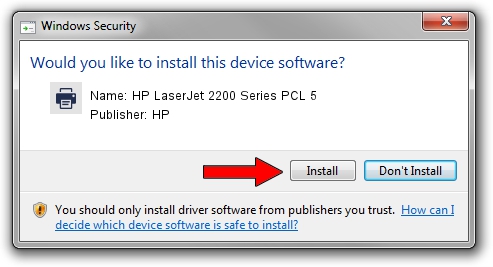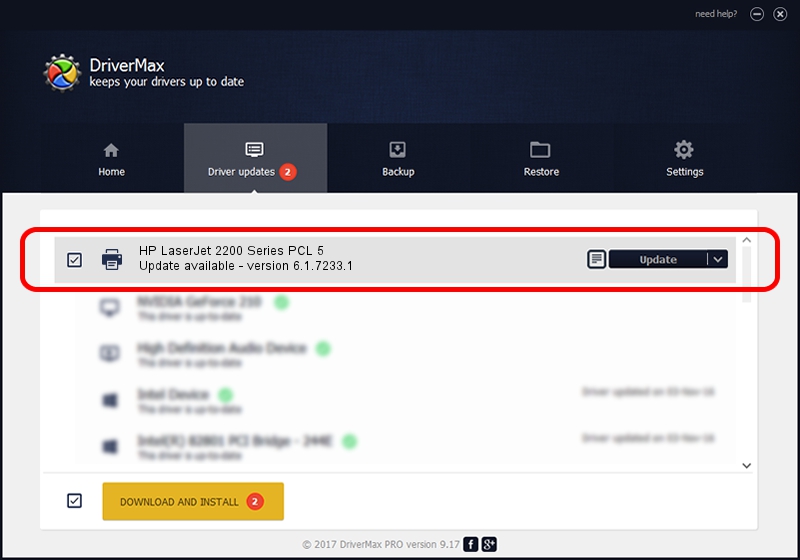Advertising seems to be blocked by your browser.
The ads help us provide this software and web site to you for free.
Please support our project by allowing our site to show ads.
HP HP LaserJet 2200 Series PCL 5 how to download and install the driver
HP LaserJet 2200 Series PCL 5 is a Printer device. The Windows version of this driver was developed by HP. The hardware id of this driver is HWP2286.
1. How to manually install HP HP LaserJet 2200 Series PCL 5 driver
- Download the driver setup file for HP HP LaserJet 2200 Series PCL 5 driver from the link below. This download link is for the driver version 6.1.7233.1 dated 2006-06-22.
- Start the driver setup file from a Windows account with the highest privileges (rights). If your User Access Control (UAC) is running then you will have to accept of the driver and run the setup with administrative rights.
- Go through the driver setup wizard, which should be pretty easy to follow. The driver setup wizard will scan your PC for compatible devices and will install the driver.
- Shutdown and restart your computer and enjoy the new driver, it is as simple as that.
Size of this driver: 18395898 bytes (17.54 MB)
This driver received an average rating of 4.6 stars out of 20825 votes.
This driver will work for the following versions of Windows:
- This driver works on Windows 2000 64 bits
- This driver works on Windows Server 2003 64 bits
- This driver works on Windows XP 64 bits
- This driver works on Windows Vista 64 bits
- This driver works on Windows 7 64 bits
- This driver works on Windows 8 64 bits
- This driver works on Windows 8.1 64 bits
- This driver works on Windows 10 64 bits
- This driver works on Windows 11 64 bits
2. Installing the HP HP LaserJet 2200 Series PCL 5 driver using DriverMax: the easy way
The advantage of using DriverMax is that it will setup the driver for you in the easiest possible way and it will keep each driver up to date. How can you install a driver using DriverMax? Let's follow a few steps!
- Start DriverMax and press on the yellow button that says ~SCAN FOR DRIVER UPDATES NOW~. Wait for DriverMax to analyze each driver on your PC.
- Take a look at the list of driver updates. Scroll the list down until you locate the HP HP LaserJet 2200 Series PCL 5 driver. Click the Update button.
- That's all, the driver is now installed!

Jun 26 2024 10:49PM / Written by Andreea Kartman for DriverMax
follow @DeeaKartman