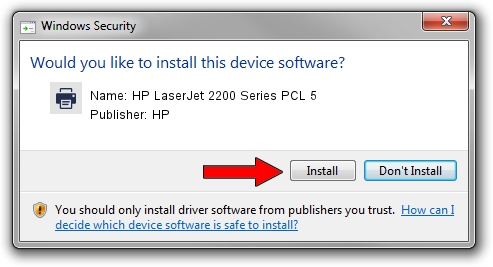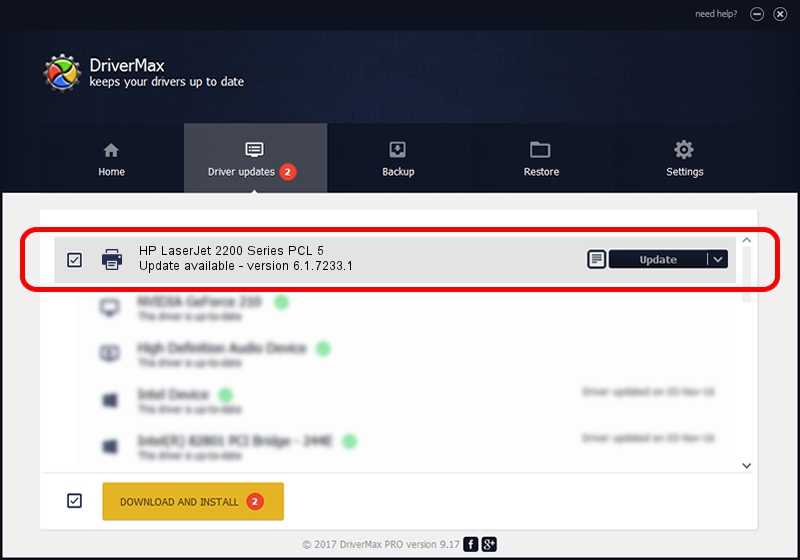Advertising seems to be blocked by your browser.
The ads help us provide this software and web site to you for free.
Please support our project by allowing our site to show ads.
Home /
Manufacturers /
HP /
HP LaserJet 2200 Series PCL 5 /
HP_LaserJet_2200_Series_PCL /
6.1.7233.1 Jun 22, 2006
Driver for HP HP LaserJet 2200 Series PCL 5 - downloading and installing it
HP LaserJet 2200 Series PCL 5 is a Printer device. The Windows version of this driver was developed by HP. In order to make sure you are downloading the exact right driver the hardware id is HP_LaserJet_2200_Series_PCL.
1. HP HP LaserJet 2200 Series PCL 5 - install the driver manually
- You can download from the link below the driver setup file for the HP HP LaserJet 2200 Series PCL 5 driver. The archive contains version 6.1.7233.1 released on 2006-06-22 of the driver.
- Run the driver installer file from a user account with administrative rights. If your User Access Control (UAC) is running please accept of the driver and run the setup with administrative rights.
- Go through the driver installation wizard, which will guide you; it should be quite easy to follow. The driver installation wizard will scan your PC and will install the right driver.
- When the operation finishes shutdown and restart your computer in order to use the updated driver. As you can see it was quite smple to install a Windows driver!
The file size of this driver is 18395898 bytes (17.54 MB)
This driver was installed by many users and received an average rating of 4.5 stars out of 25305 votes.
This driver was released for the following versions of Windows:
- This driver works on Windows 2000 64 bits
- This driver works on Windows Server 2003 64 bits
- This driver works on Windows XP 64 bits
- This driver works on Windows Vista 64 bits
- This driver works on Windows 7 64 bits
- This driver works on Windows 8 64 bits
- This driver works on Windows 8.1 64 bits
- This driver works on Windows 10 64 bits
- This driver works on Windows 11 64 bits
2. How to install HP HP LaserJet 2200 Series PCL 5 driver using DriverMax
The most important advantage of using DriverMax is that it will setup the driver for you in just a few seconds and it will keep each driver up to date, not just this one. How can you install a driver using DriverMax? Let's see!
- Start DriverMax and press on the yellow button that says ~SCAN FOR DRIVER UPDATES NOW~. Wait for DriverMax to analyze each driver on your PC.
- Take a look at the list of driver updates. Scroll the list down until you find the HP HP LaserJet 2200 Series PCL 5 driver. Click on Update.
- That's it, you installed your first driver!

Jun 26 2024 9:51PM / Written by Andreea Kartman for DriverMax
follow @DeeaKartman