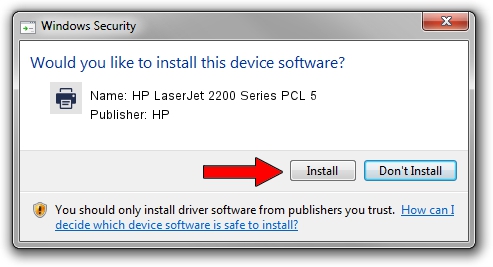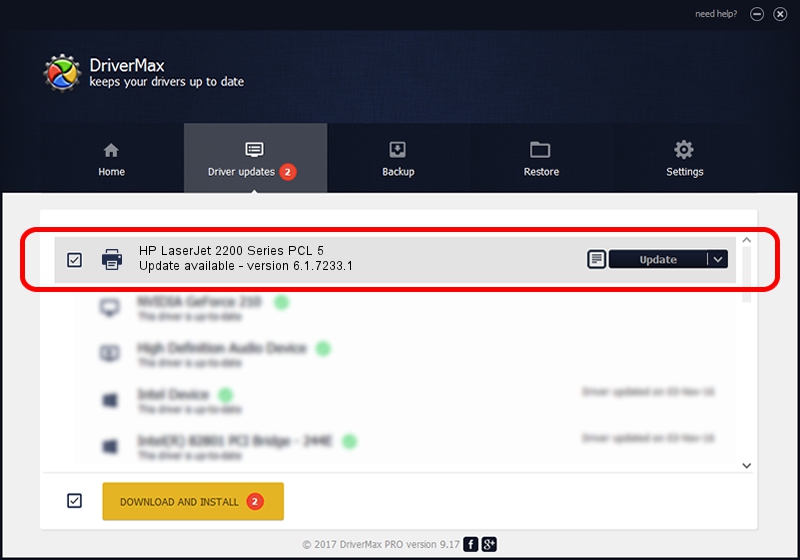Advertising seems to be blocked by your browser.
The ads help us provide this software and web site to you for free.
Please support our project by allowing our site to show ads.
Home /
Manufacturers /
HP /
HP LaserJet 2200 Series PCL 5 /
HP_LaserJet_2200_Series_PCL_5 /
6.1.7233.1 Jun 22, 2006
HP HP LaserJet 2200 Series PCL 5 - two ways of downloading and installing the driver
HP LaserJet 2200 Series PCL 5 is a Printer hardware device. The Windows version of this driver was developed by HP. The hardware id of this driver is HP_LaserJet_2200_Series_PCL_5; this string has to match your hardware.
1. HP HP LaserJet 2200 Series PCL 5 driver - how to install it manually
- You can download from the link below the driver setup file for the HP HP LaserJet 2200 Series PCL 5 driver. The archive contains version 6.1.7233.1 dated 2006-06-22 of the driver.
- Run the driver installer file from a user account with administrative rights. If your User Access Control (UAC) is running please confirm the installation of the driver and run the setup with administrative rights.
- Follow the driver installation wizard, which will guide you; it should be pretty easy to follow. The driver installation wizard will scan your PC and will install the right driver.
- When the operation finishes restart your computer in order to use the updated driver. As you can see it was quite smple to install a Windows driver!
Size of this driver: 18395898 bytes (17.54 MB)
This driver received an average rating of 4.6 stars out of 25157 votes.
This driver is compatible with the following versions of Windows:
- This driver works on Windows 2000 64 bits
- This driver works on Windows Server 2003 64 bits
- This driver works on Windows XP 64 bits
- This driver works on Windows Vista 64 bits
- This driver works on Windows 7 64 bits
- This driver works on Windows 8 64 bits
- This driver works on Windows 8.1 64 bits
- This driver works on Windows 10 64 bits
- This driver works on Windows 11 64 bits
2. How to use DriverMax to install HP HP LaserJet 2200 Series PCL 5 driver
The most important advantage of using DriverMax is that it will setup the driver for you in just a few seconds and it will keep each driver up to date. How can you install a driver using DriverMax? Let's take a look!
- Open DriverMax and click on the yellow button that says ~SCAN FOR DRIVER UPDATES NOW~. Wait for DriverMax to scan and analyze each driver on your PC.
- Take a look at the list of available driver updates. Search the list until you find the HP HP LaserJet 2200 Series PCL 5 driver. Click the Update button.
- That's it, you installed your first driver!

Jun 26 2024 9:52PM / Written by Andreea Kartman for DriverMax
follow @DeeaKartman