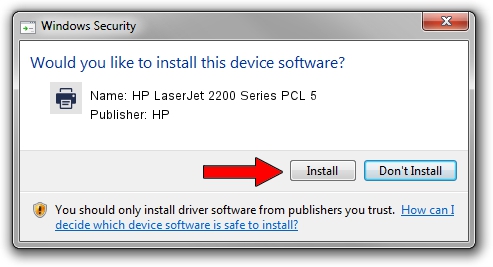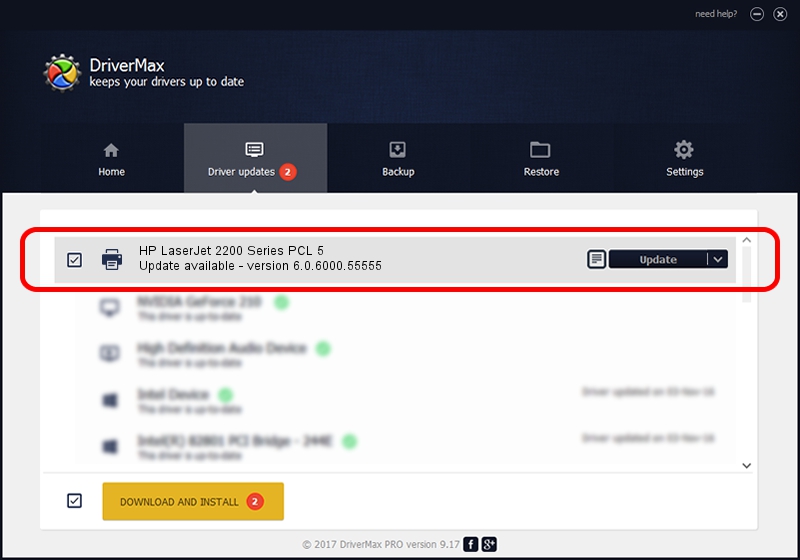Advertising seems to be blocked by your browser.
The ads help us provide this software and web site to you for free.
Please support our project by allowing our site to show ads.
Home /
Manufacturers /
HP /
HP LaserJet 2200 Series PCL 5 /
HP_LaserJet_2200_Series_PCL_5 /
6.0.6000.55555 May 01, 2007
HP HP LaserJet 2200 Series PCL 5 driver download and installation
HP LaserJet 2200 Series PCL 5 is a Printer device. This driver was developed by HP. In order to make sure you are downloading the exact right driver the hardware id is HP_LaserJet_2200_Series_PCL_5.
1. HP HP LaserJet 2200 Series PCL 5 driver - how to install it manually
- You can download from the link below the driver installer file for the HP HP LaserJet 2200 Series PCL 5 driver. The archive contains version 6.0.6000.55555 released on 2007-05-01 of the driver.
- Run the driver installer file from a user account with the highest privileges (rights). If your User Access Control (UAC) is started please confirm the installation of the driver and run the setup with administrative rights.
- Follow the driver setup wizard, which will guide you; it should be pretty easy to follow. The driver setup wizard will analyze your PC and will install the right driver.
- When the operation finishes restart your PC in order to use the updated driver. It is as simple as that to install a Windows driver!
Download size of the driver: 3417547 bytes (3.26 MB)
This driver received an average rating of 4.9 stars out of 67820 votes.
This driver was released for the following versions of Windows:
- This driver works on Windows 2000 64 bits
- This driver works on Windows Server 2003 64 bits
- This driver works on Windows XP 64 bits
- This driver works on Windows Vista 64 bits
- This driver works on Windows 7 64 bits
- This driver works on Windows 8 64 bits
- This driver works on Windows 8.1 64 bits
- This driver works on Windows 10 64 bits
- This driver works on Windows 11 64 bits
2. How to install HP HP LaserJet 2200 Series PCL 5 driver using DriverMax
The most important advantage of using DriverMax is that it will install the driver for you in just a few seconds and it will keep each driver up to date, not just this one. How can you install a driver using DriverMax? Let's see!
- Open DriverMax and push on the yellow button named ~SCAN FOR DRIVER UPDATES NOW~. Wait for DriverMax to analyze each driver on your computer.
- Take a look at the list of driver updates. Scroll the list down until you find the HP HP LaserJet 2200 Series PCL 5 driver. Click the Update button.
- Enjoy using the updated driver! :)

Jul 31 2016 6:21PM / Written by Daniel Statescu for DriverMax
follow @DanielStatescu