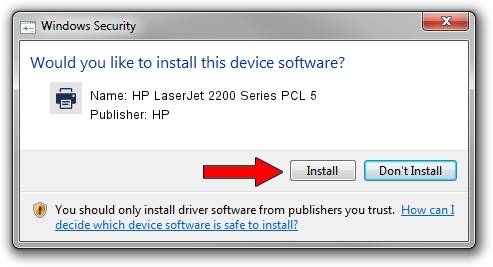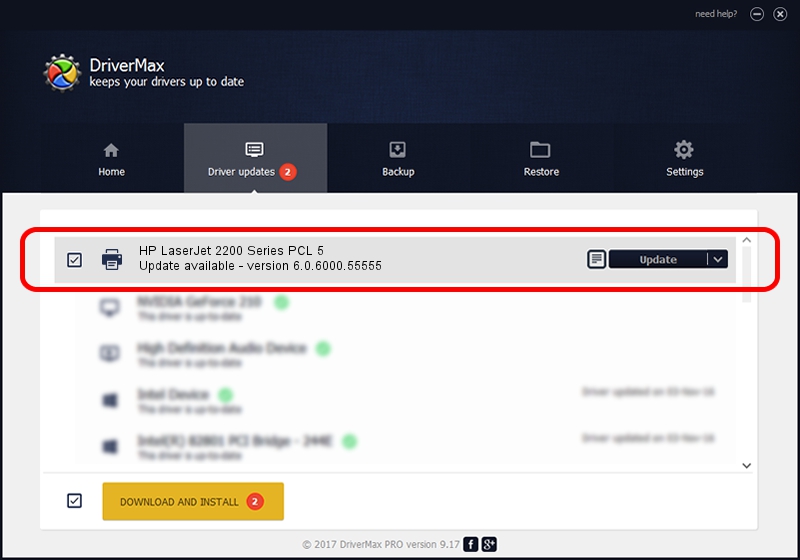Advertising seems to be blocked by your browser.
The ads help us provide this software and web site to you for free.
Please support our project by allowing our site to show ads.
Home /
Manufacturers /
HP /
HP LaserJet 2200 Series PCL 5 /
DOT4PRT/Vid_03f0&Pid_0217&rev_0100 /
6.0.6000.55555 May 01, 2007
HP HP LaserJet 2200 Series PCL 5 - two ways of downloading and installing the driver
HP LaserJet 2200 Series PCL 5 is a Printer device. This Windows driver was developed by HP. In order to make sure you are downloading the exact right driver the hardware id is DOT4PRT/Vid_03f0&Pid_0217&rev_0100.
1. Manually install HP HP LaserJet 2200 Series PCL 5 driver
- Download the driver setup file for HP HP LaserJet 2200 Series PCL 5 driver from the link below. This is the download link for the driver version 6.0.6000.55555 released on 2007-05-01.
- Start the driver setup file from a Windows account with the highest privileges (rights). If your UAC (User Access Control) is enabled then you will have to confirm the installation of the driver and run the setup with administrative rights.
- Go through the driver installation wizard, which should be quite straightforward. The driver installation wizard will scan your PC for compatible devices and will install the driver.
- Shutdown and restart your computer and enjoy the updated driver, it is as simple as that.
Download size of the driver: 3417547 bytes (3.26 MB)
This driver received an average rating of 4.2 stars out of 67198 votes.
This driver is fully compatible with the following versions of Windows:
- This driver works on Windows 2000 64 bits
- This driver works on Windows Server 2003 64 bits
- This driver works on Windows XP 64 bits
- This driver works on Windows Vista 64 bits
- This driver works on Windows 7 64 bits
- This driver works on Windows 8 64 bits
- This driver works on Windows 8.1 64 bits
- This driver works on Windows 10 64 bits
- This driver works on Windows 11 64 bits
2. Installing the HP HP LaserJet 2200 Series PCL 5 driver using DriverMax: the easy way
The most important advantage of using DriverMax is that it will install the driver for you in the easiest possible way and it will keep each driver up to date, not just this one. How easy can you install a driver using DriverMax? Let's see!
- Start DriverMax and click on the yellow button that says ~SCAN FOR DRIVER UPDATES NOW~. Wait for DriverMax to scan and analyze each driver on your computer.
- Take a look at the list of detected driver updates. Scroll the list down until you find the HP HP LaserJet 2200 Series PCL 5 driver. Click on Update.
- That's all, the driver is now installed!

Jul 31 2016 6:24PM / Written by Dan Armano for DriverMax
follow @danarm