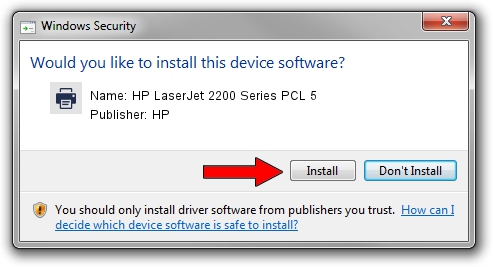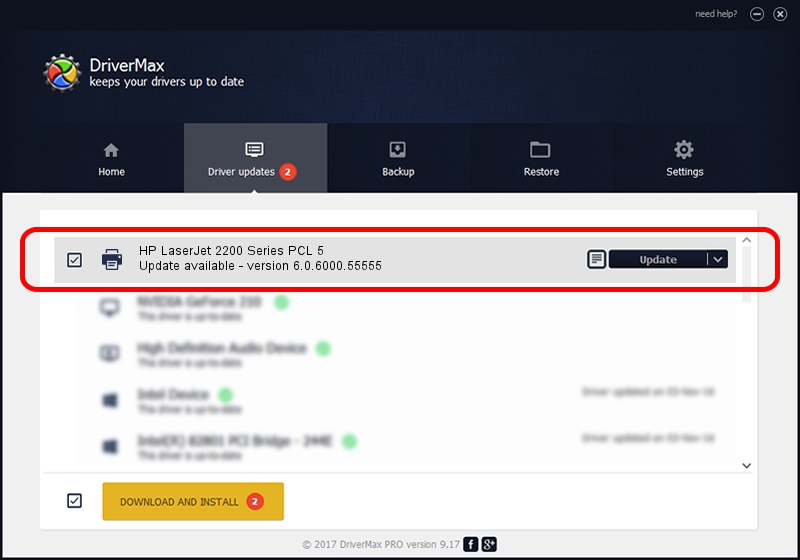Advertising seems to be blocked by your browser.
The ads help us provide this software and web site to you for free.
Please support our project by allowing our site to show ads.
Home /
Manufacturers /
HP /
HP LaserJet 2200 Series PCL 5 /
DOT4PRT/Vid_03f0&Pid_0217 /
6.0.6000.55555 May 01, 2007
HP HP LaserJet 2200 Series PCL 5 driver download and installation
HP LaserJet 2200 Series PCL 5 is a Printer device. The developer of this driver was HP. The hardware id of this driver is DOT4PRT/Vid_03f0&Pid_0217.
1. Install HP HP LaserJet 2200 Series PCL 5 driver manually
- You can download from the link below the driver setup file for the HP HP LaserJet 2200 Series PCL 5 driver. The archive contains version 6.0.6000.55555 released on 2007-05-01 of the driver.
- Run the driver installer file from a user account with administrative rights. If your User Access Control Service (UAC) is running please confirm the installation of the driver and run the setup with administrative rights.
- Follow the driver installation wizard, which will guide you; it should be pretty easy to follow. The driver installation wizard will analyze your PC and will install the right driver.
- When the operation finishes restart your PC in order to use the updated driver. As you can see it was quite smple to install a Windows driver!
The file size of this driver is 3417547 bytes (3.26 MB)
Driver rating 4.6 stars out of 68382 votes.
This driver will work for the following versions of Windows:
- This driver works on Windows 2000 64 bits
- This driver works on Windows Server 2003 64 bits
- This driver works on Windows XP 64 bits
- This driver works on Windows Vista 64 bits
- This driver works on Windows 7 64 bits
- This driver works on Windows 8 64 bits
- This driver works on Windows 8.1 64 bits
- This driver works on Windows 10 64 bits
- This driver works on Windows 11 64 bits
2. Using DriverMax to install HP HP LaserJet 2200 Series PCL 5 driver
The most important advantage of using DriverMax is that it will setup the driver for you in just a few seconds and it will keep each driver up to date. How can you install a driver using DriverMax? Let's follow a few steps!
- Start DriverMax and click on the yellow button named ~SCAN FOR DRIVER UPDATES NOW~. Wait for DriverMax to scan and analyze each driver on your PC.
- Take a look at the list of driver updates. Scroll the list down until you locate the HP HP LaserJet 2200 Series PCL 5 driver. Click on Update.
- That's all, the driver is now installed!

Jul 31 2016 6:24PM / Written by Andreea Kartman for DriverMax
follow @DeeaKartman